View file preview, details, and history
At any time, participants can preview the files and see their details and history.
Who can do this? | LEADERS CONTRIBUTORS FOLLOWERS GHOST |
Available in plans | FREE INVITEE STARTER PLUS ULTIMATE |
How to preview a file
Find the file you want to preview.
Click on the file to select it.
The file will open in the file preview window for you to view its contents.
Use the navigation tools to move through the document:
Jump to a specific page using the page dropdown
Scroll through the document using the scroll bars
Zoom in or out using the magnifying glasses
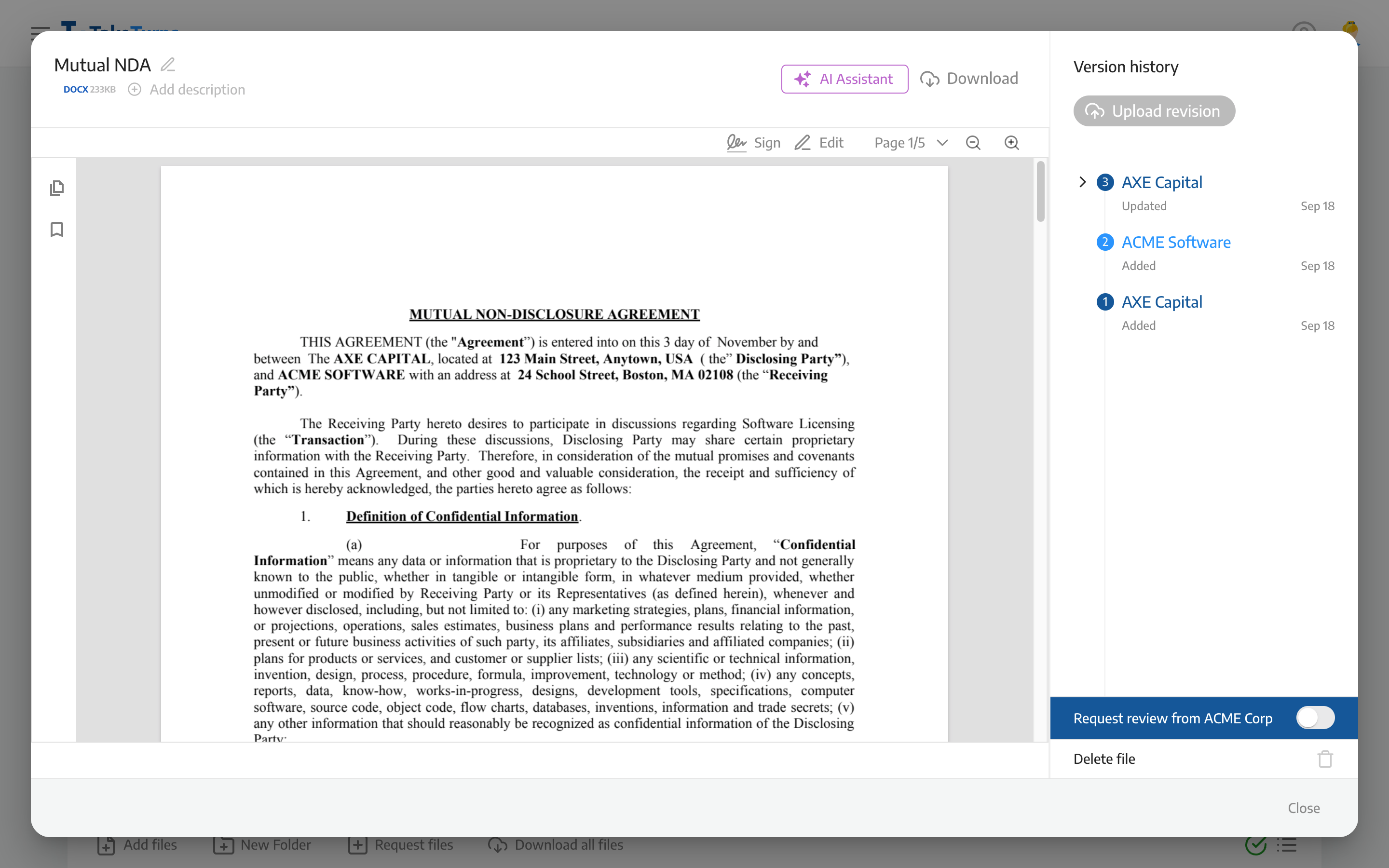
From this window, you can also rename a file (and add details), mark files for review, download the file or upload a revision.
How to access version history
Find the file you want version history for.
Click on the file to select it.
The file will open in the file preview window.
Choose the version you want. By default, TakeTurns will have the latest version selected. You can click on prior entries to access previous versions.
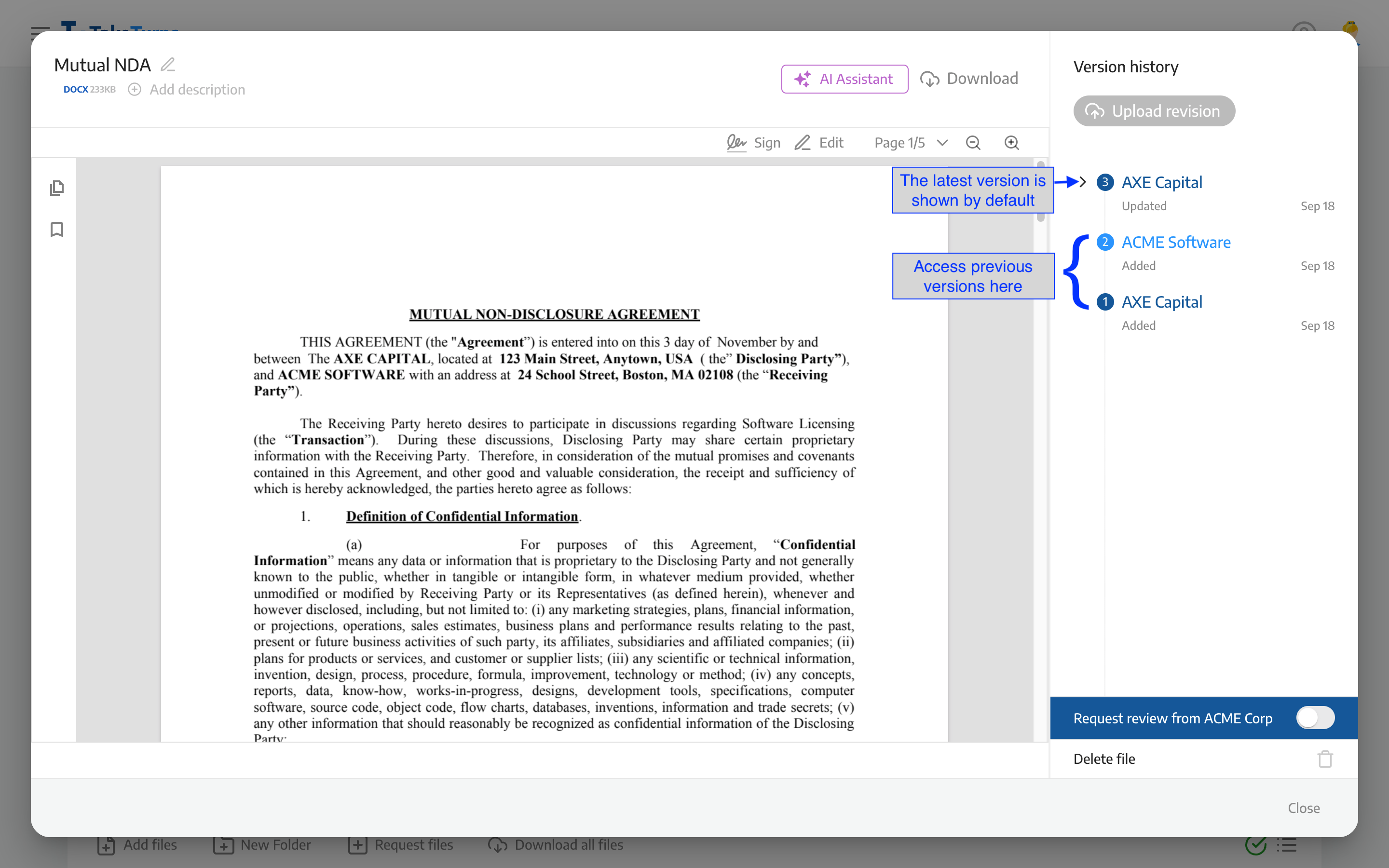
Learn how to get use the AI Assistant to get document summaries and comparisons here.
