Mark files for review
When you need the other party to review a document or file, mark it for review.
Who can do this? | LEADERS CONTRIBUTORS |
Available in plans | FREE INVITEE STARTER PLUS ULTIMATE |
How to mark a file for review
Click on a file
In the file details window, click the switch labeled “Request Review from …” .
Close the window
The file will be highlighted in yellow until your update has been shared with the other party. To share your review request, click Send Update.
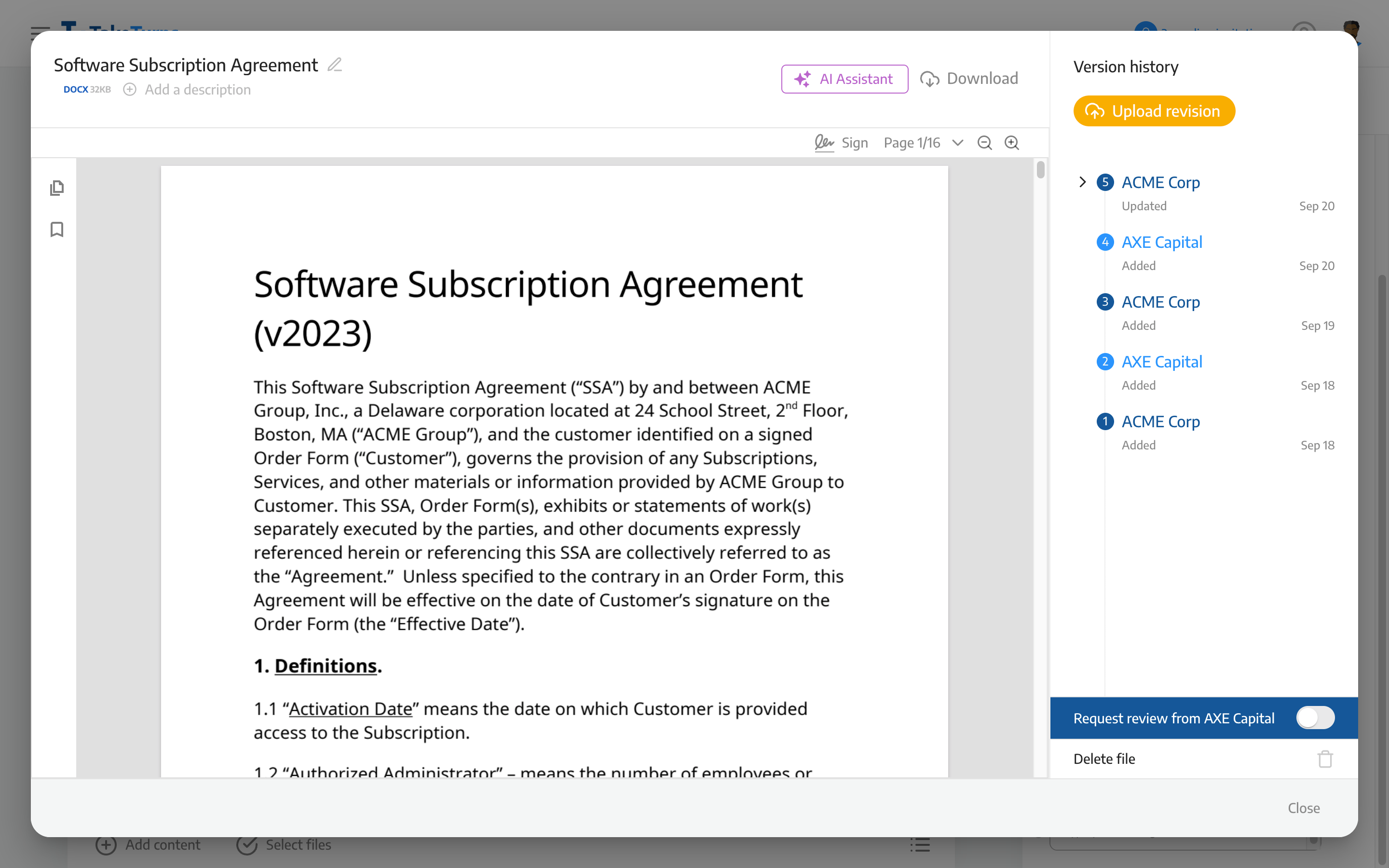
How to mark files for review using right click
Right-click on a file
Select Ask for review.
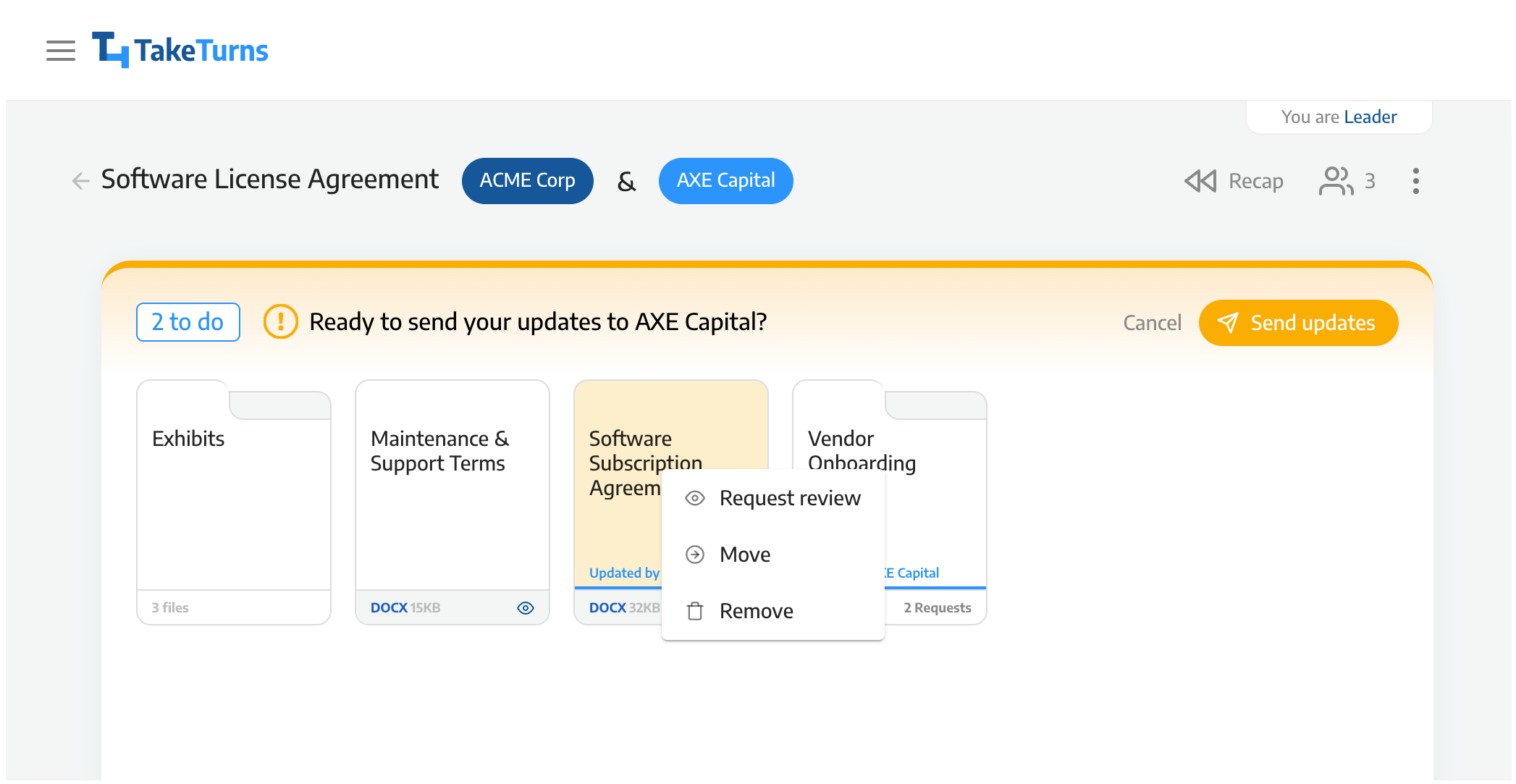
The file will be highlighted in yellow until your update has been shared with the other party. To share your review request, click Send Update.
💡 Tip |
|
How to cancel review
Right-click on a file
Select cancel review.
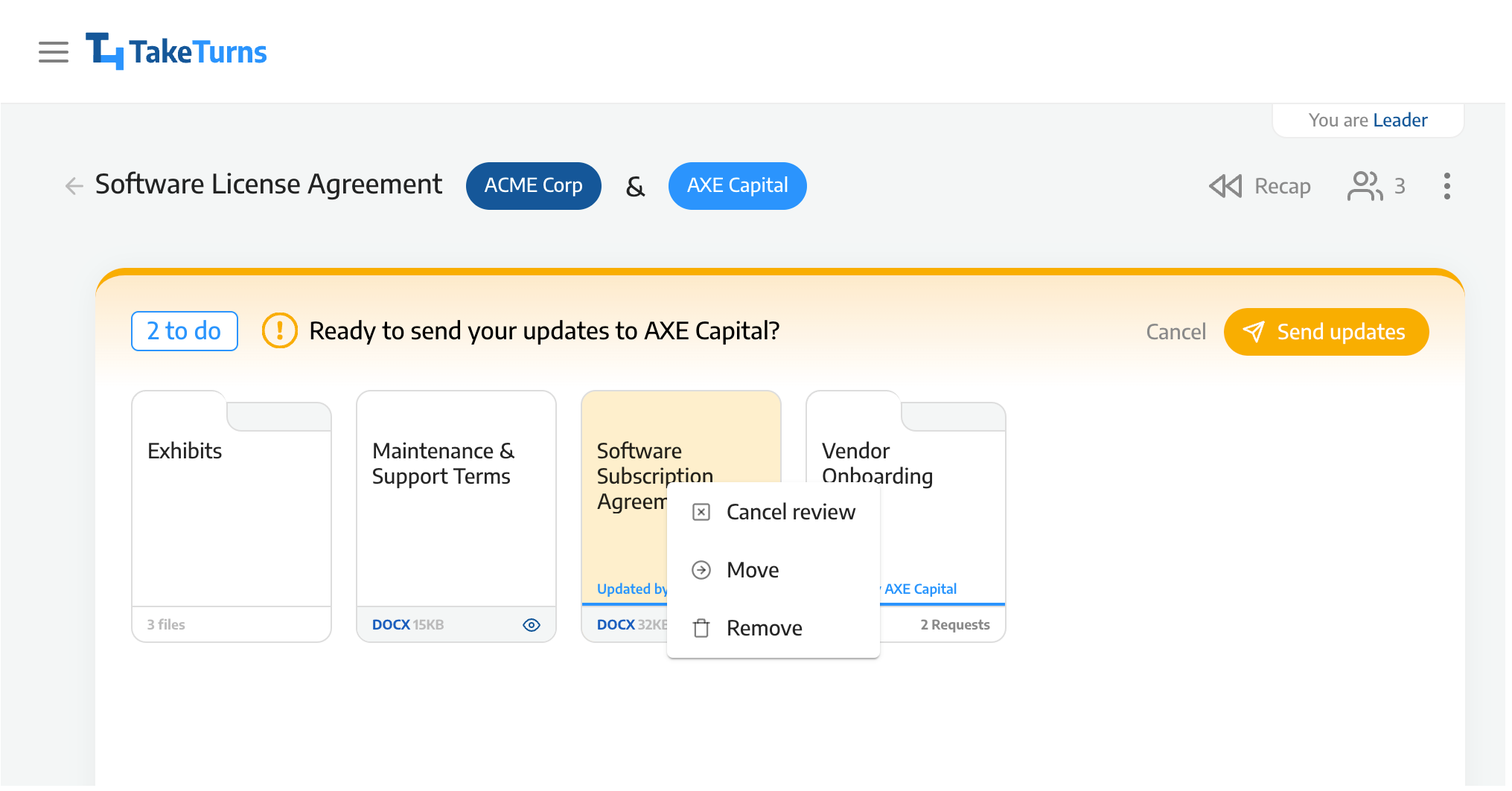
Your file is highlighted in yellow if you need to share your update with the other party. To share the files for which a review was requested, click Send Update.
