Rename files and folders
If the files or folders in your Flow are confusing or poorly named, rename them.
Who can do this? | LEADERS CONTRIBUTORS |
Available in plans | FREE INVITEE STARTER PLUS ULTIMATE |
How to rename a file
Click on a file or document
In the file details window, click on the pencil next to the file name. Edit the name and hit return.
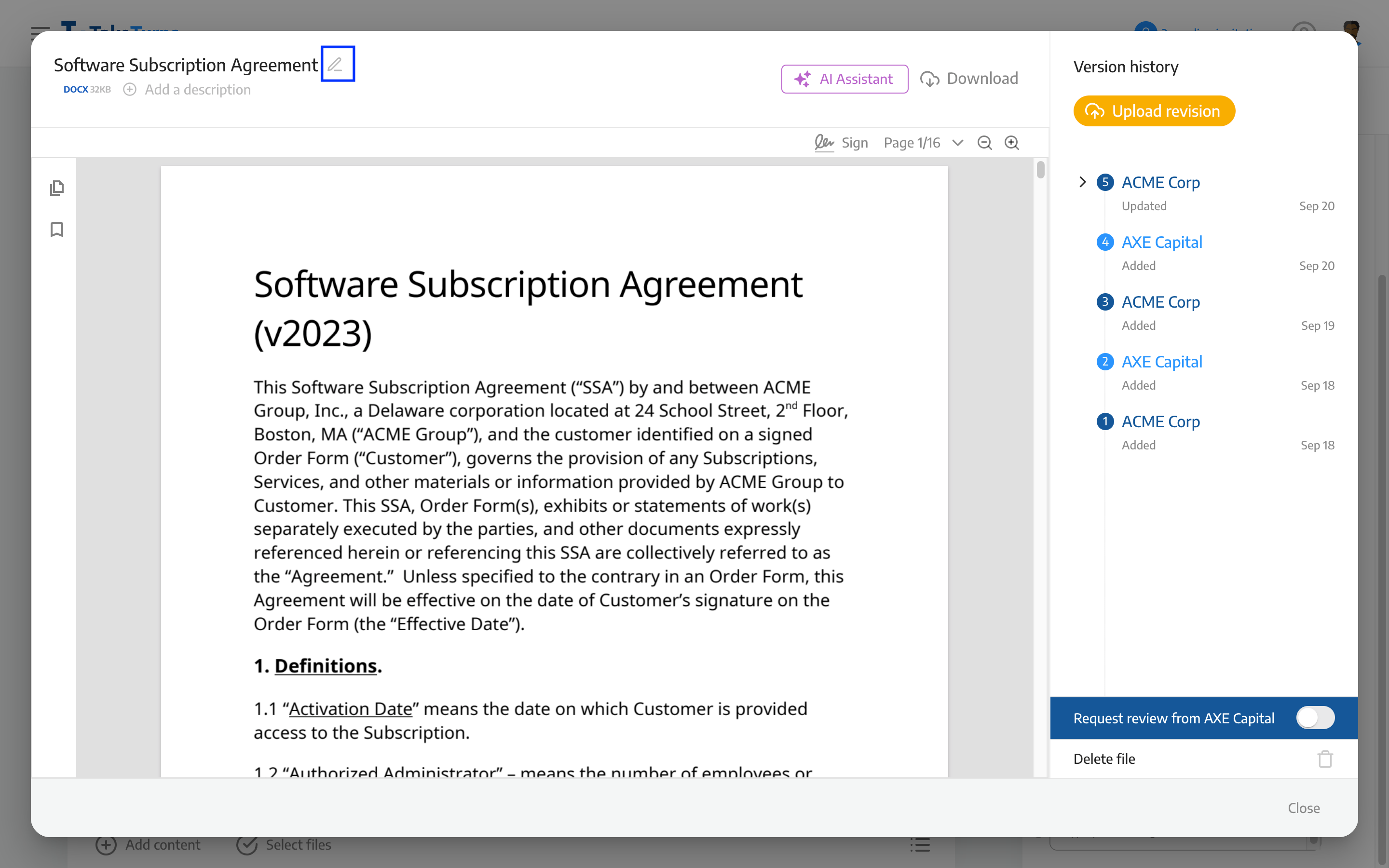
Close the window.
The file will be highlighted in yellow until your update has been shared with the other party. To share the files you renamed, click Send Update.
💡 Tip |
|
How to rename a folder
Right-click on the folder
Choose rename
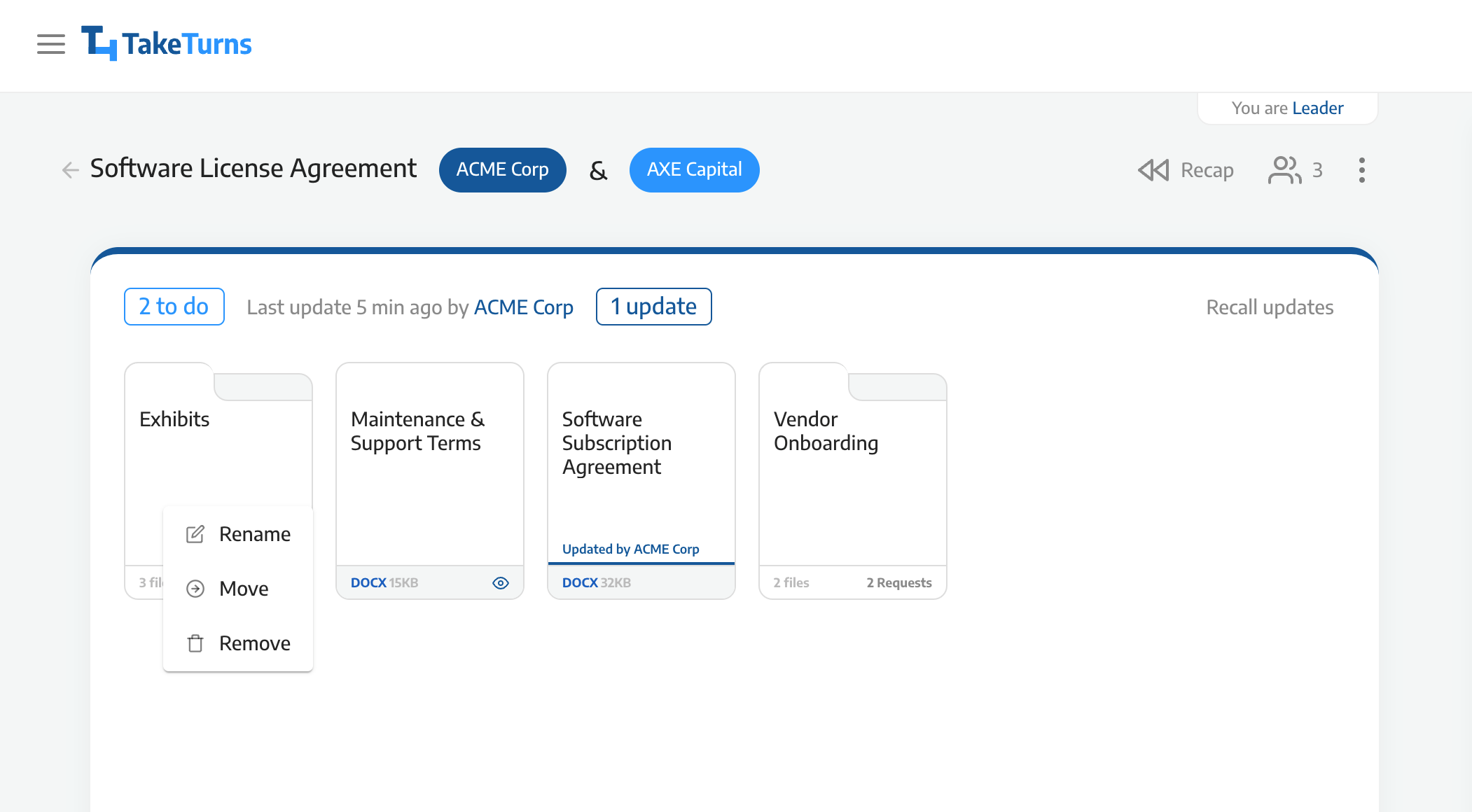
Enter your new name
Click Confirm.
The file will be highlighted in yellow until your update has been shared with the other party. To share the files you renamed, click Send Update.
