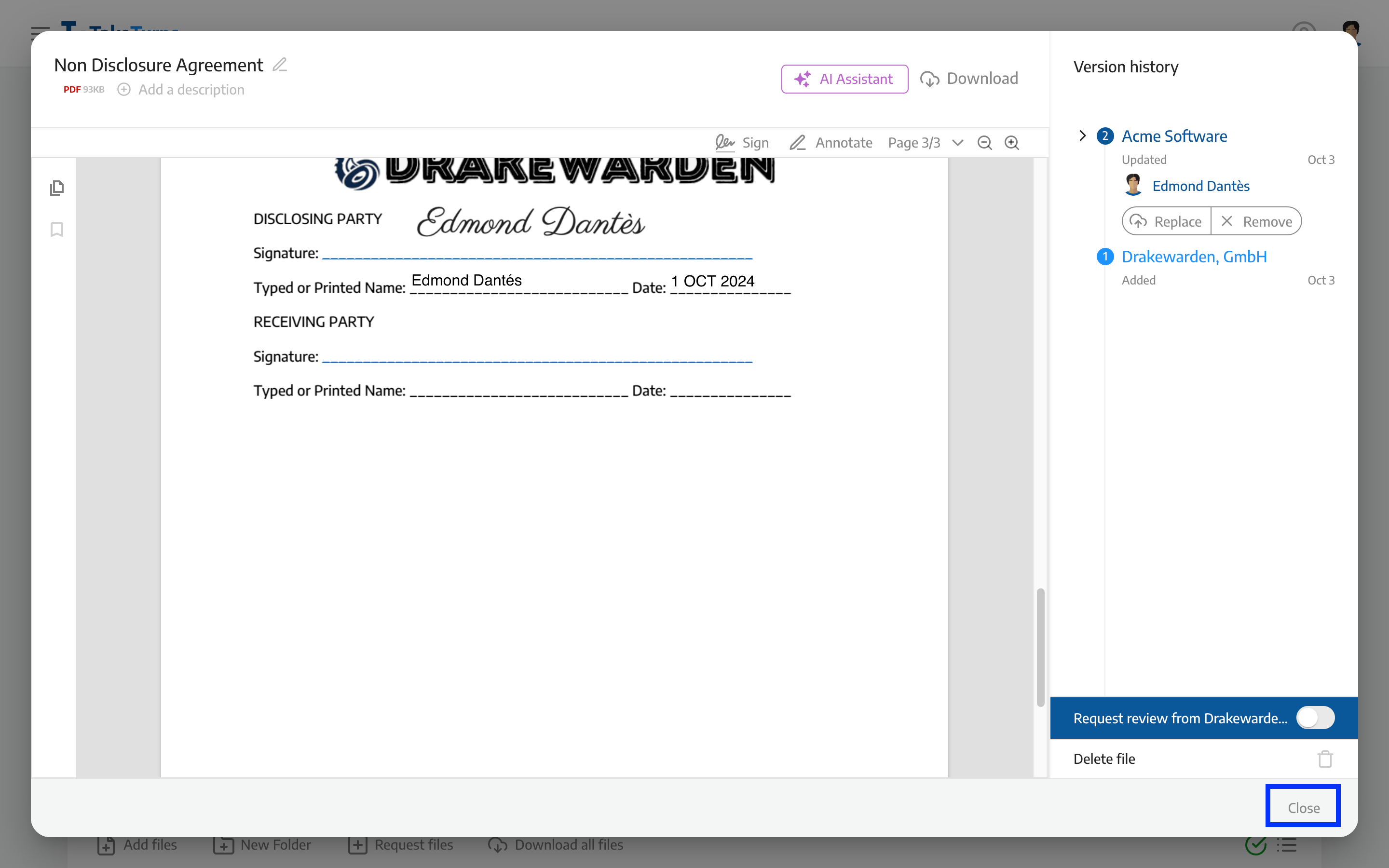Sign a document
Easily sign documents and forms in TakeTurns with these steps.
Who can do this? | LEADERS CONTRIBUTORS |
Available in plans | FREE INVITEE STARTER PLUS ULTIMATE |
⚠️ Important! ⚠️ |
Key things to remember when signing documents or forms:
|
How to sign documents and files in TakeTurns
Click on the sign button. This will unlock the file for signing.
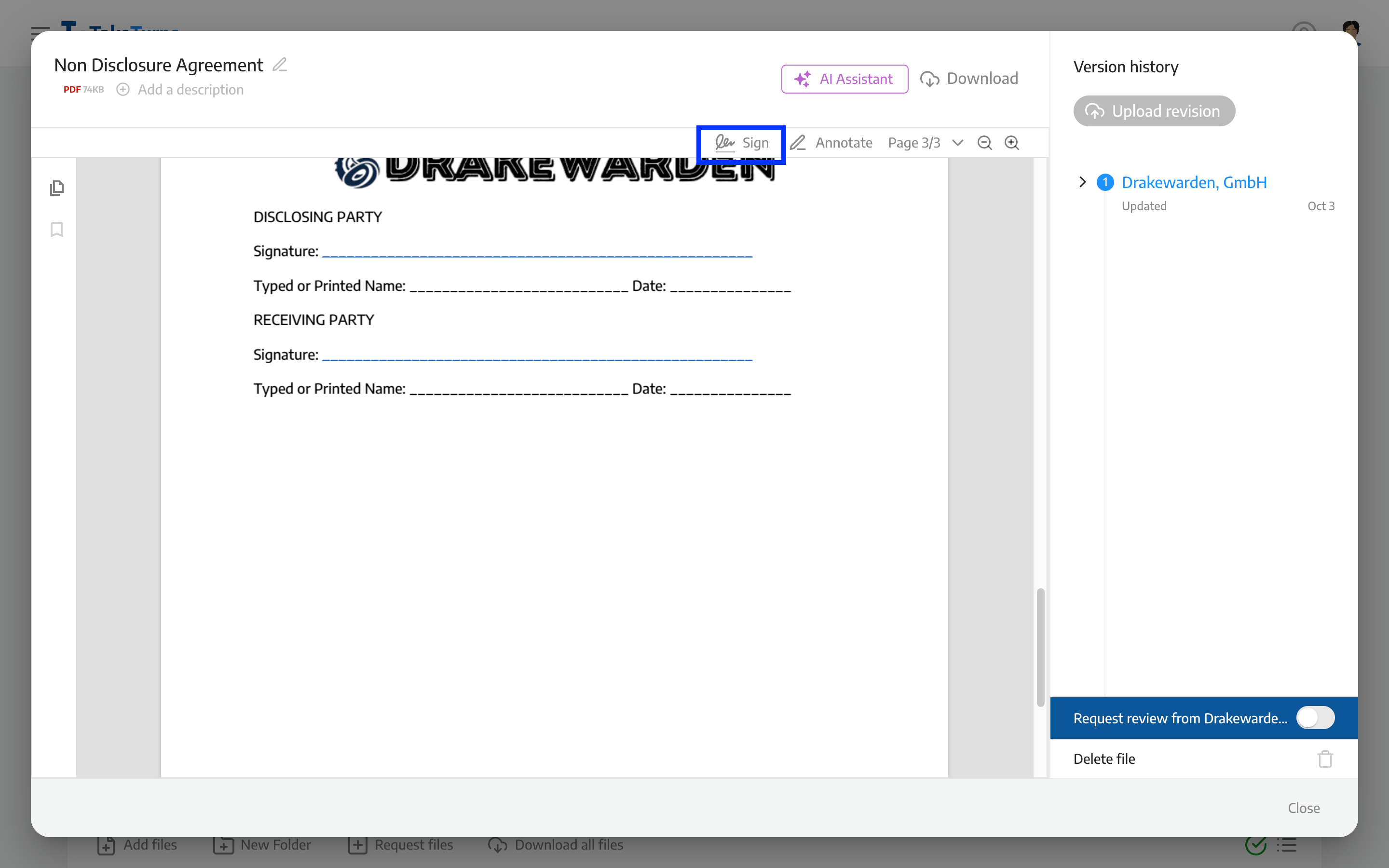
Choose how you’d like to sign. You can draw your signature, type your name, or upload a copy of your signature. We uploaded a signature in the screenshot beneath.
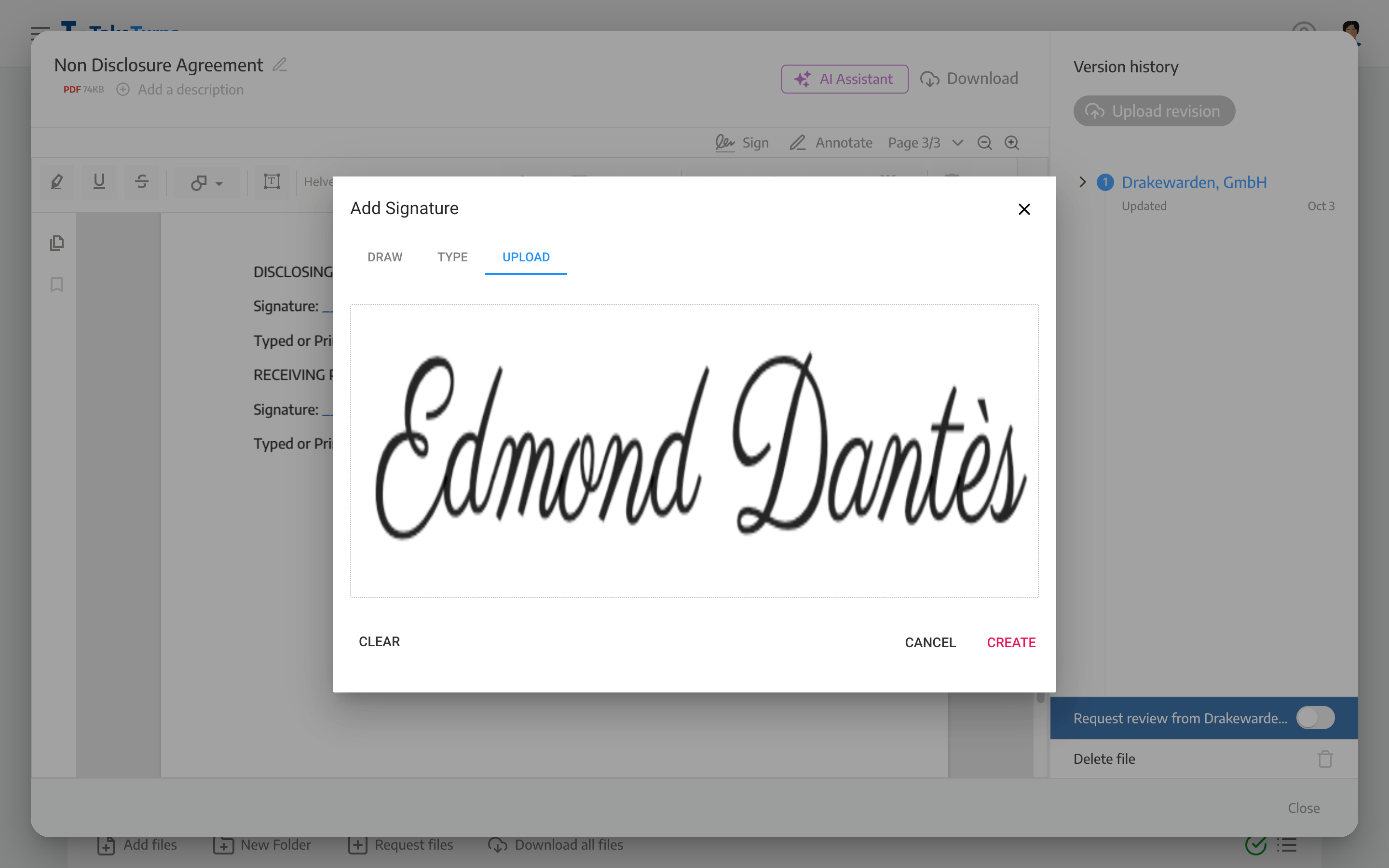
Place the signature in the document where required.
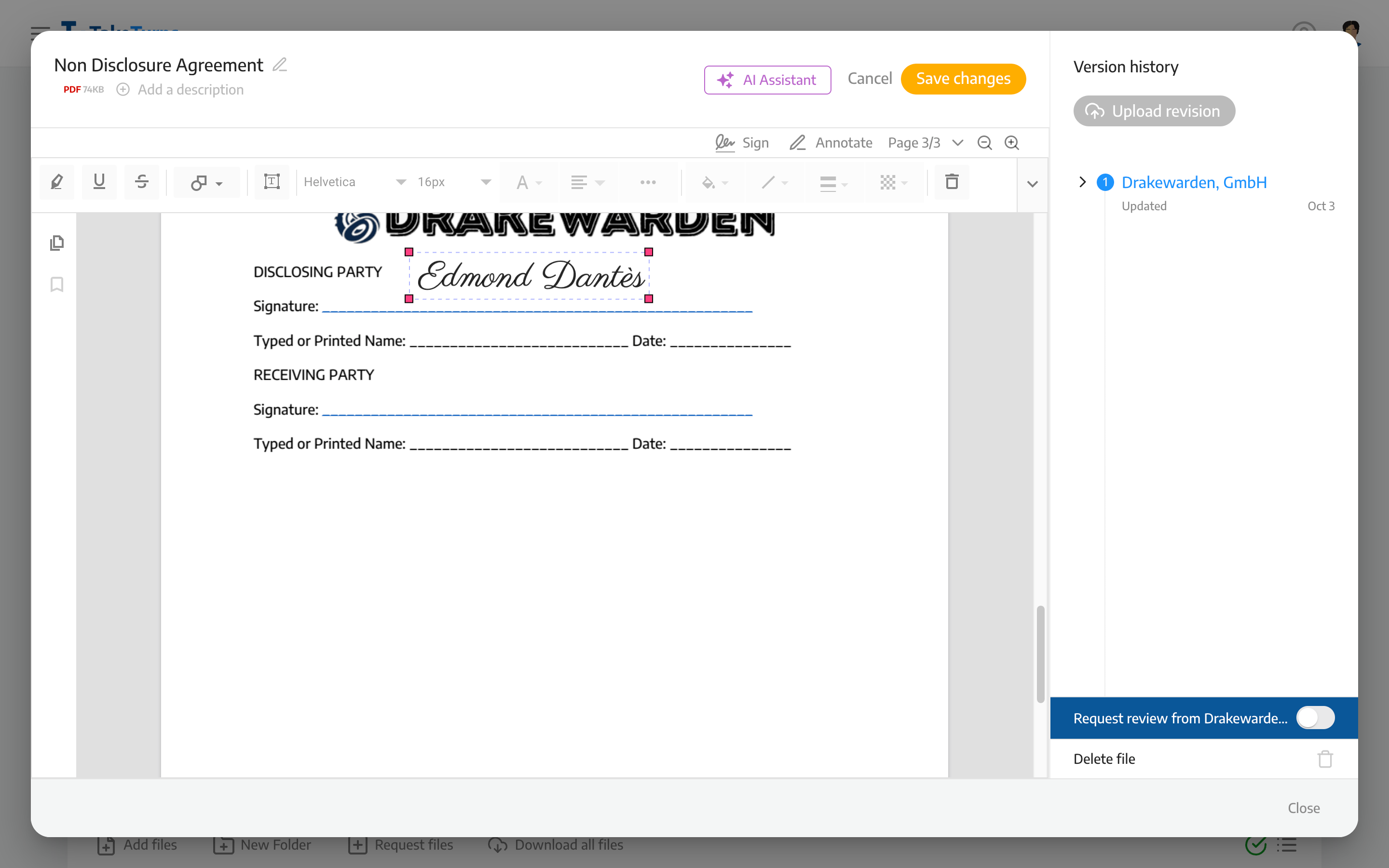
(Optional) Click the Annotate Button to add annotations, learn more about annotations.
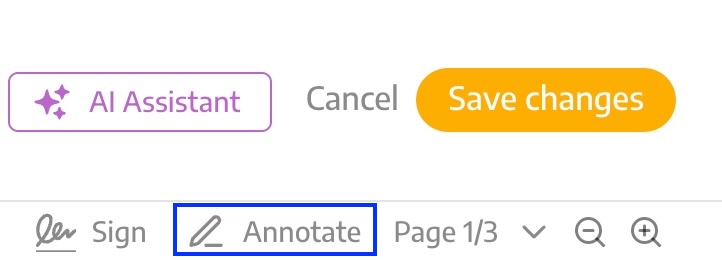
Click Save Changes to save your annotations. This will create a new revision of the file. The revision’s file type will be PDF. Click Cancel to revert to the last saved version.
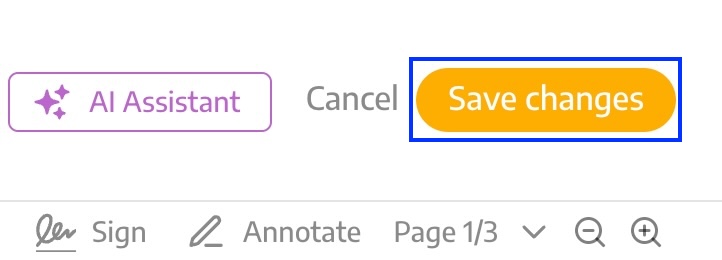
After Saving changes, your signed document will appear as a new entry in Version history. If you need to start over, click Remove to delete this revision.
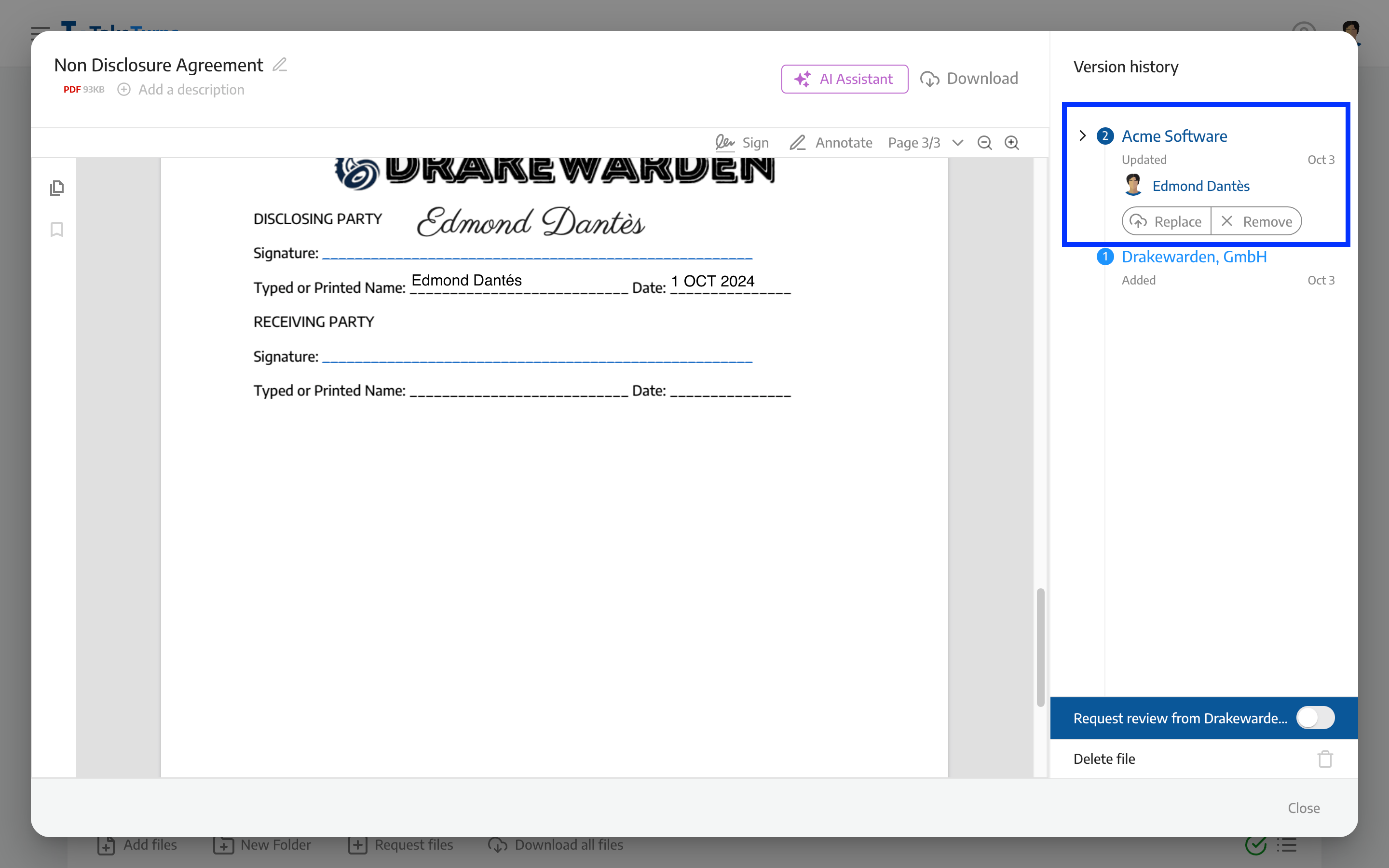
Click Close to return to the Flow screen. If you’re ready to share your signed document with the other party, remember to click Send updates.