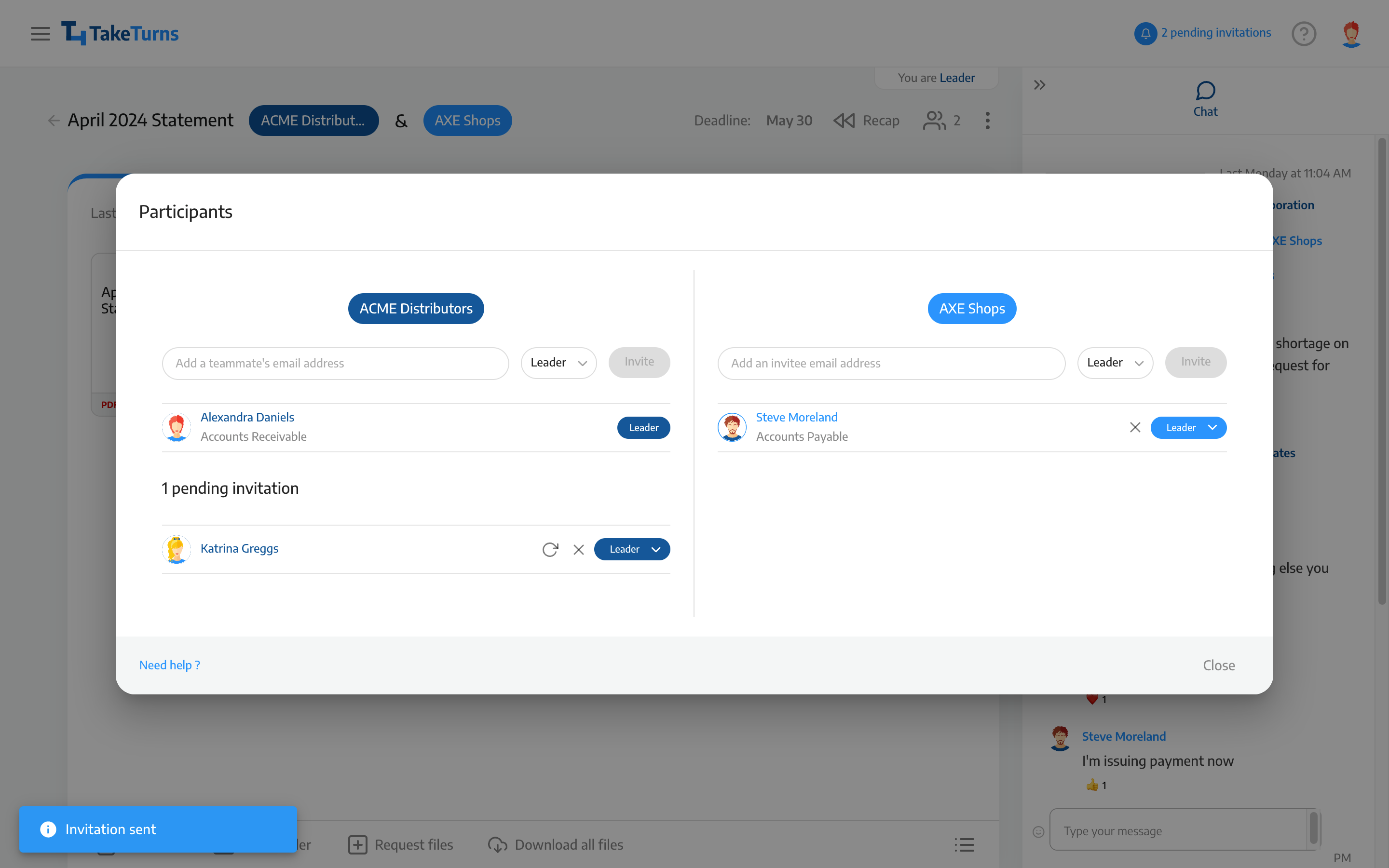Add participants
At any time leaders can add new participants to either party during the Flow.
Who can do this? | LEADERS |
Available in plans | FREE INVITEE STARTER PLUS ULTIMATE |
How to add a participant
In a Flow, click on the Participant button
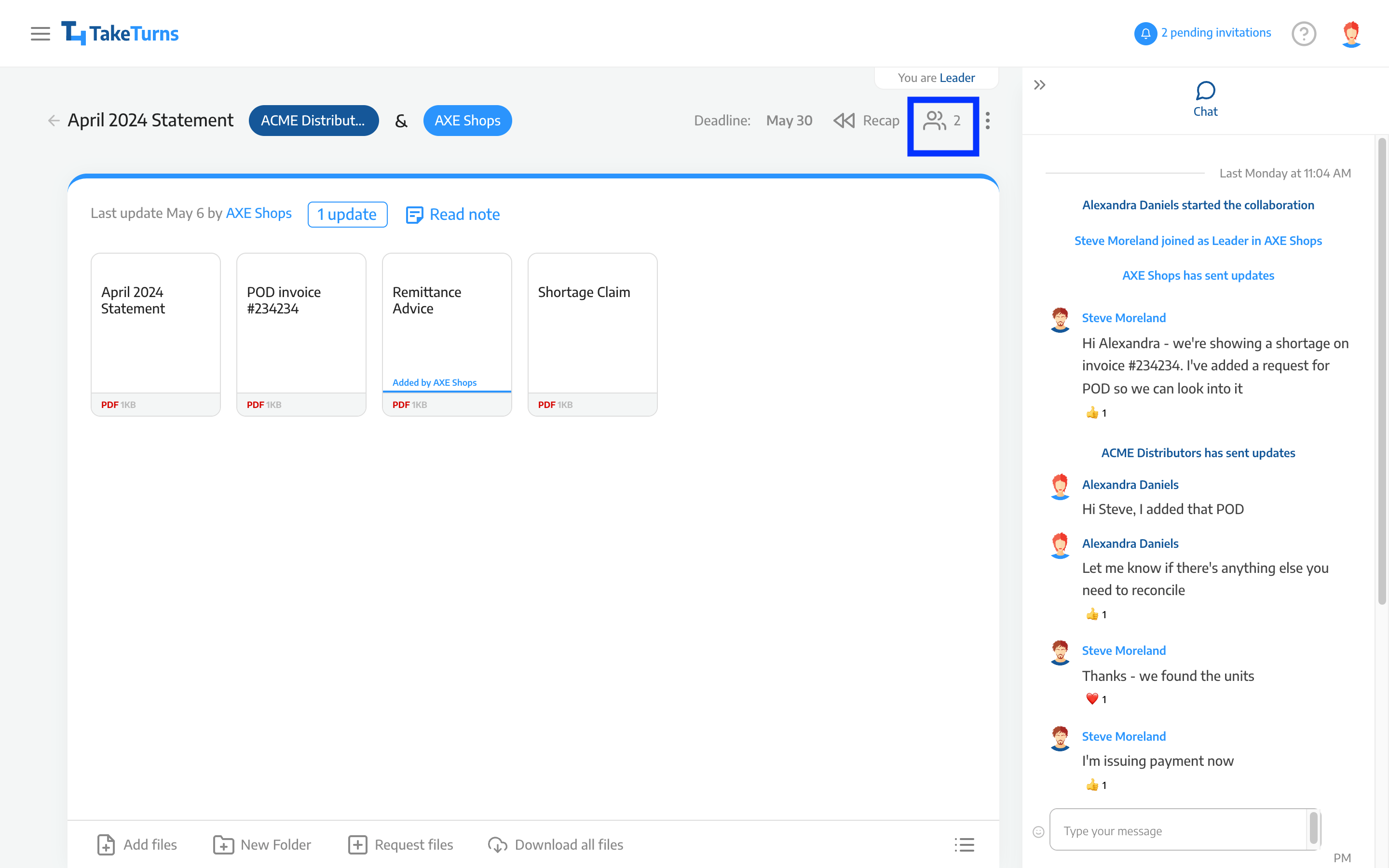
In the participant window, you can add a participant in one of the two parties
Type an email and select the role of the new participant
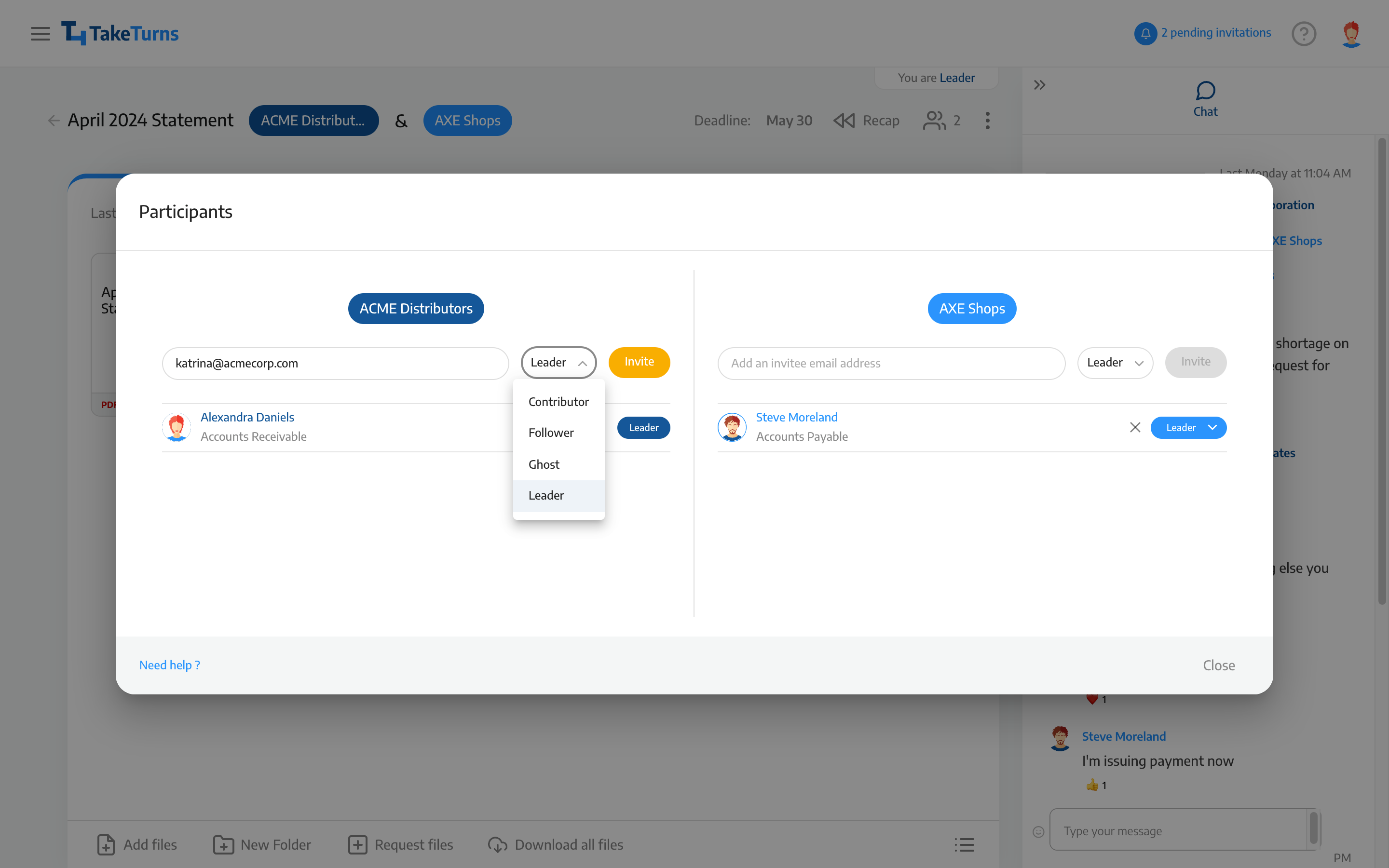
Click on the Invite button
The new participant will be added the list of Pending invitations until he accepts the invitation.
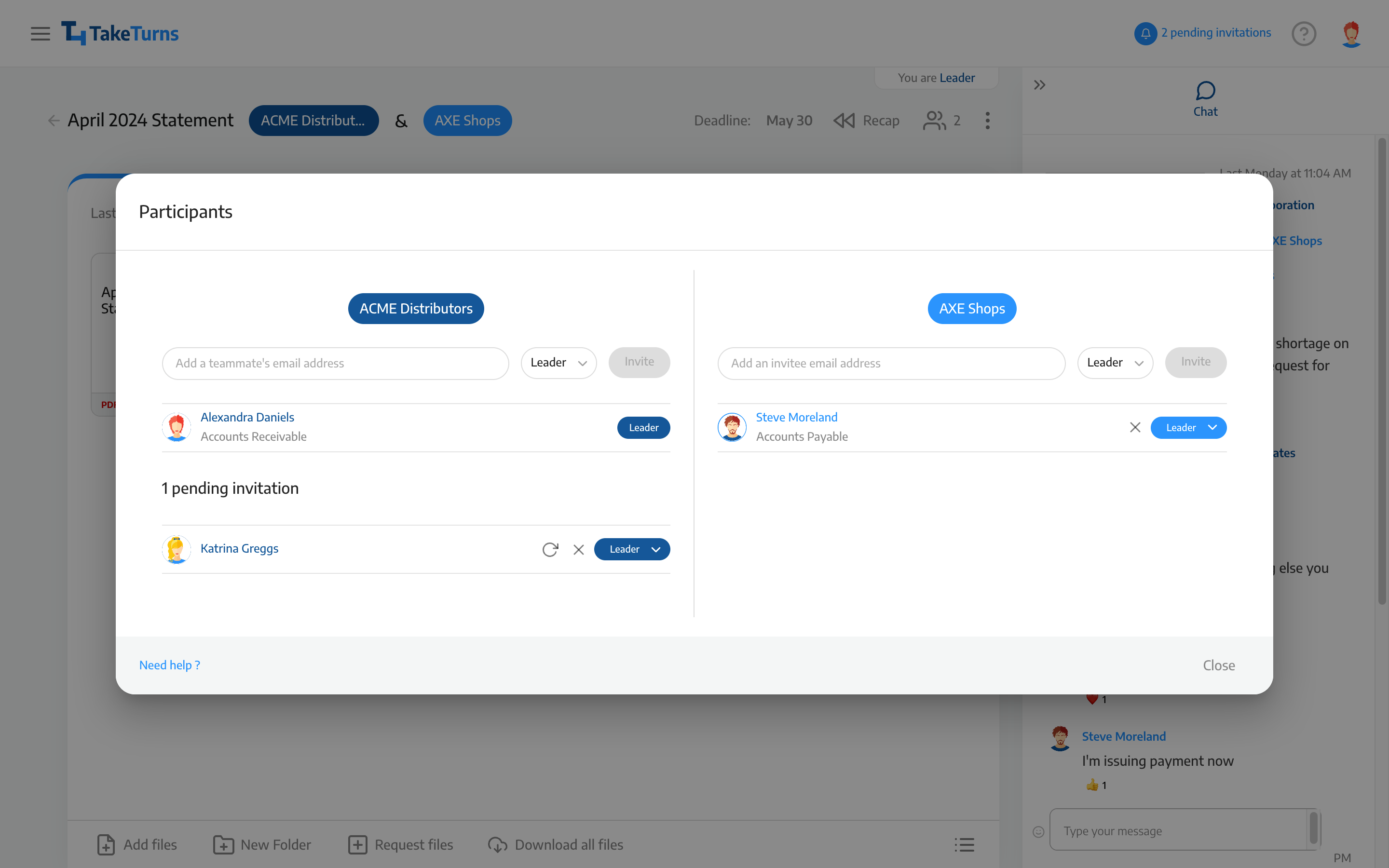
Please note that the invitation will be sent as soon as you click on the Invite button.
How to resend an invitation
To resend an invitation to individuals that have not accepted (i.e., pending participants) follow these steps:
In a Flow, click on the Participants button
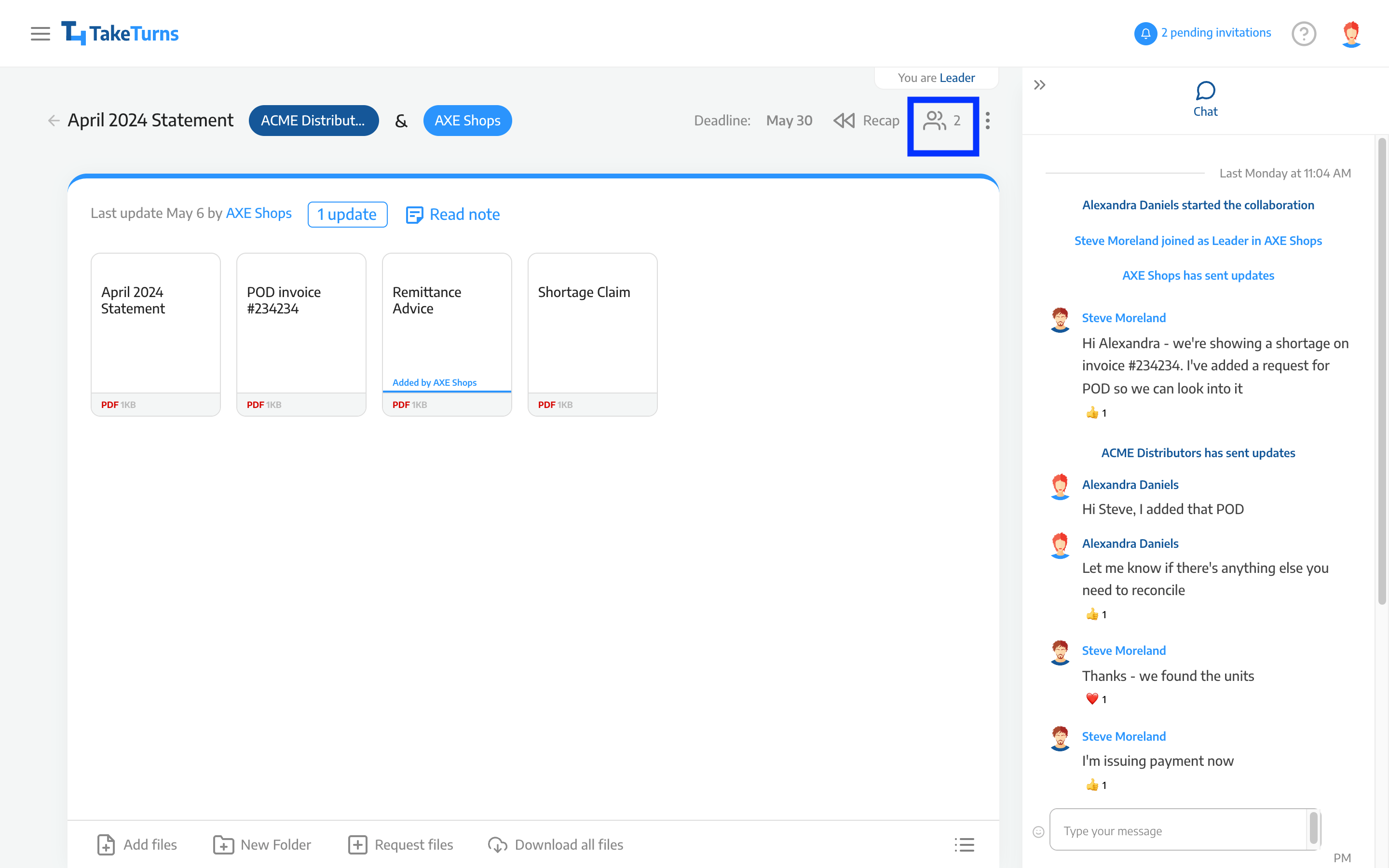
In the participant window, find the participant(s) you want to resend invitations to. They will be listed under “Pending Invitations.”
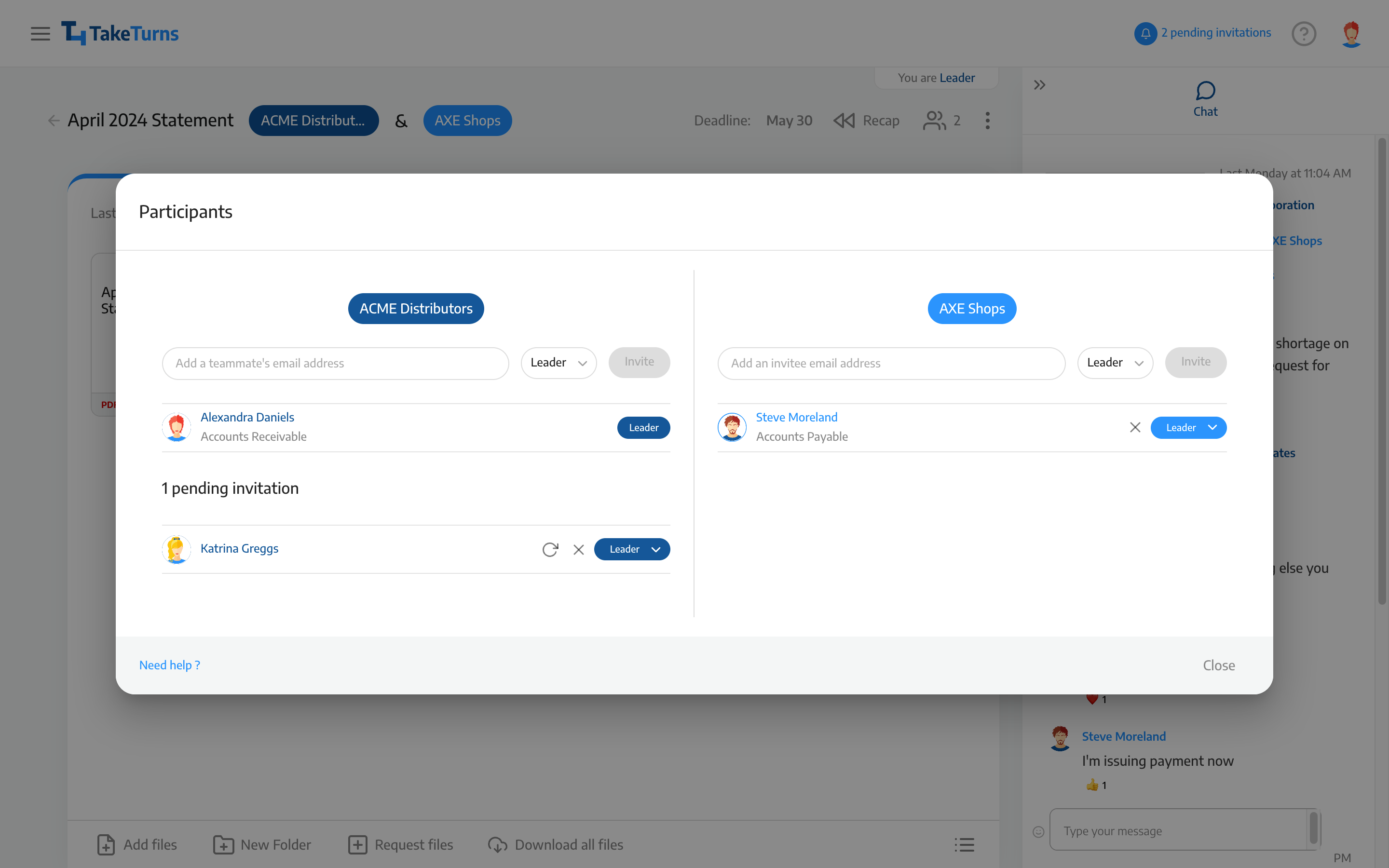
Click on the resend button
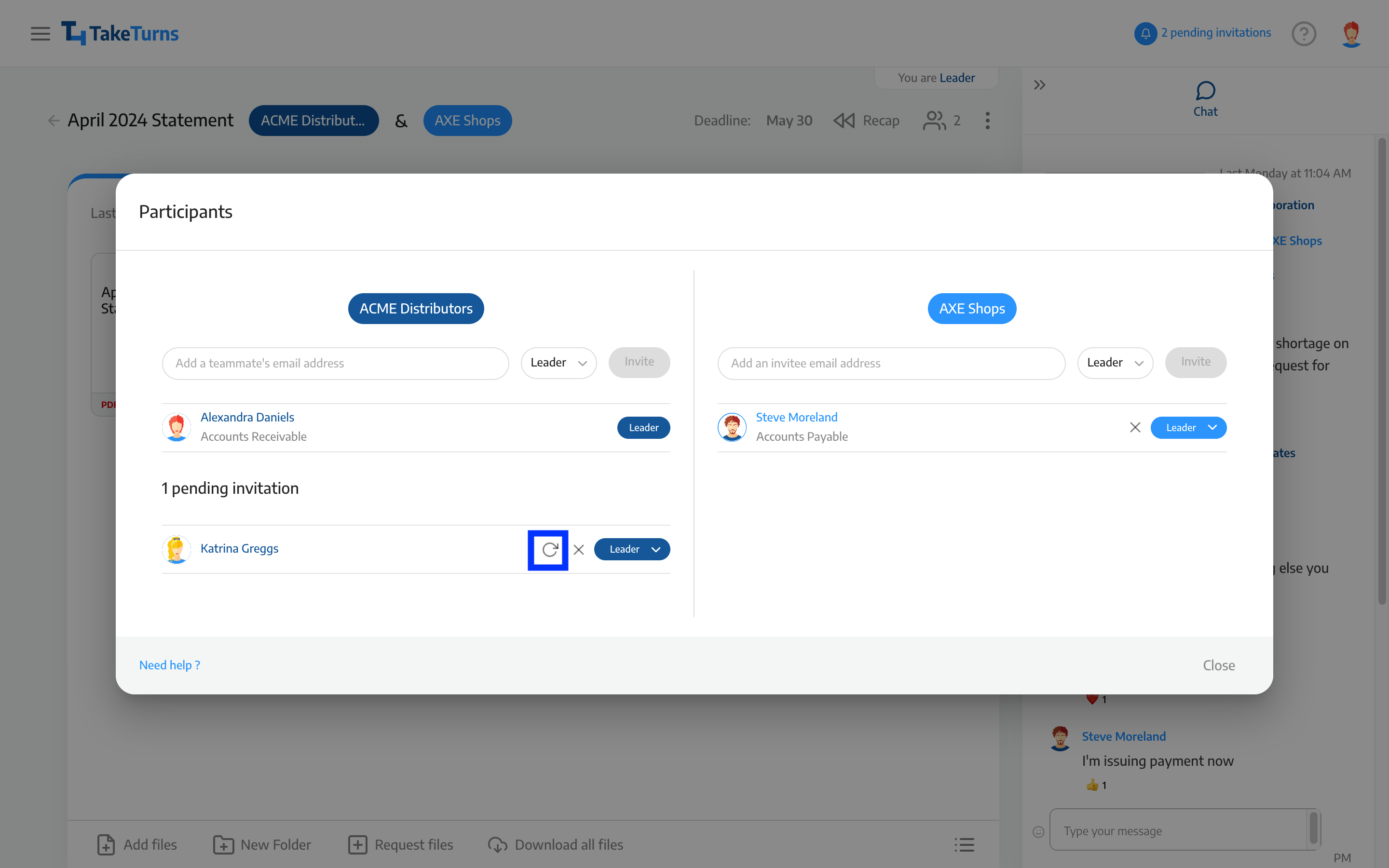
A blue notification message will appear in the lower left-hand corner informing you that an invite has been sent