Starred Flows
The starred flows view shows you all the Flows you have favorited or starred.
Available in plans | FREE INVITEE STARTER PLUS ULTIMATE |
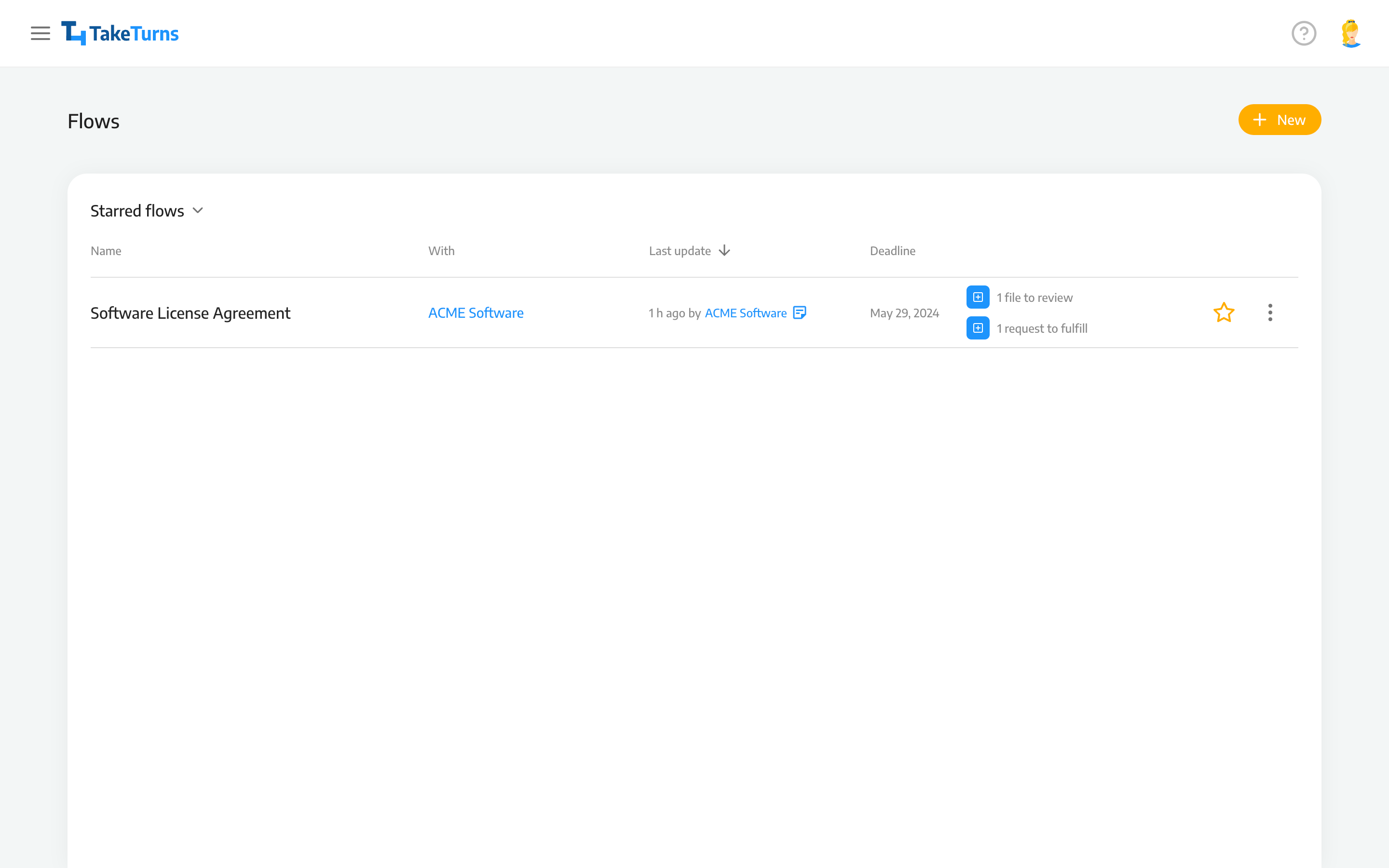
Main Header Items
The Flow list contains the essential details of your collaborations. They are (moving left to right along the header):
Name - The name of the Flow
With - The party you’re collaborating with in the Flow.
Last Update - When the last update took place and which party performed the update.
Deadline - If there is a deadline, when should the Flow be complete.
In this area, TakeTurns will list any required actions, or “To Dos,” for your party.
⭐️ (Star) - The star enables you to mark specific Flows you want to track more closely.
⋮ (Kebab Menu) - Several additional, Flow-specific commands; see next section for details.
(⋮) The Kebab Menu
The kebab menu includes several flow-specific commands, including:
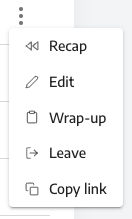
Recap - View a recap of this Flow
Edit - Edit the flow’s name, deadlines, etc
Wrap-up - End, or close, the Flow for both parties. Only leaders from the party that created the Flow will see this option.
Leave - Leave the Flow.
Copy link - Copy a permalink to this Flow for use in any enterprise application.
Additional Tips and Tricks
You can sort the Flows by clicking on the headers. Also, by accessing the header menu, you can filter the views. See: View Flows | Sorting-and-filtering-collaboration-views
Finally, there are a few other notable elements on the Flows screen
In the upper right-hand corner, there’s the yellow action button: + NEW. Click on the button to Create a new Flow.
If you have pending invitations, you will see the pending invitation message at the top of the screen. The link will switch your view to the Pending invitations view.
