[DELETED] View previous turns
At any time participants in the collaboration can view details of a previous turn. Everything that’s done in the collaboration is preserved in the turns history timeline.
Who can do this? | LEADERS CONTRIBUTORS FOLLOWER GHOST |
When | ANY TURN |
In plans | FREE INVITEE STARTER PLUS ULTIMATE |
Turns History
When viewing the Collaboration Detail screen, the left panel, or Turn History, presents all the turns in reverse order timeline, from the first turn at the bottom (when the collaboration was started) to the current turn.
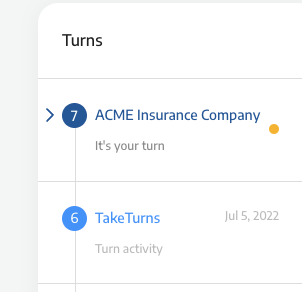 Top of the timeline when it’s your turn | 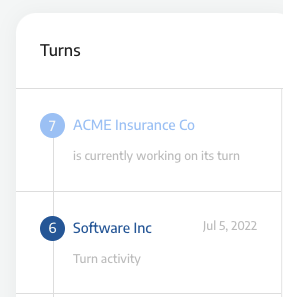 Top of the timeline when it’s not your turn |
Current turn
The current turn appears at the top of the time line. What you see will vary depending on who’s turn it is.
If it’s your party’s turn (Left Image) - The turn detail will read “it’s your turn” and a yellow dot will appear on the right.
The other party turn (Right Image) - The turn detail will read “is currently working on its turn”, and the turn will be greyed out. You only be able to access content from this turn after the other party ends their turn.
Accessing Previous Turns
For each entry in the timeline, you have:
The turn number,
The responsible party, or owning party for that turn
The date when the turn ended
Detail on what happened during the turn.
The parties in turn history are marked using the standard color codes:
The turns of your party are always displayed in DARK blue
The turns of the other party are always displayed in LIGHT blue
When you click into a turn entry on in the Turns History timeline, you’ll be able to access content and version from that turn.
