Sign in to TakeTurns
You can sign in to TakeTurns from anywhere. All you need is a supported browser and a TakeTurns account. If you haven’t signed up for TakeTurns, learn how.
If you do not have an active session on TakeTurns, when you visit either the taketurns.app or taketurns.app/signin, you’ll be redirected to the Sign in to TakeTurns screen.
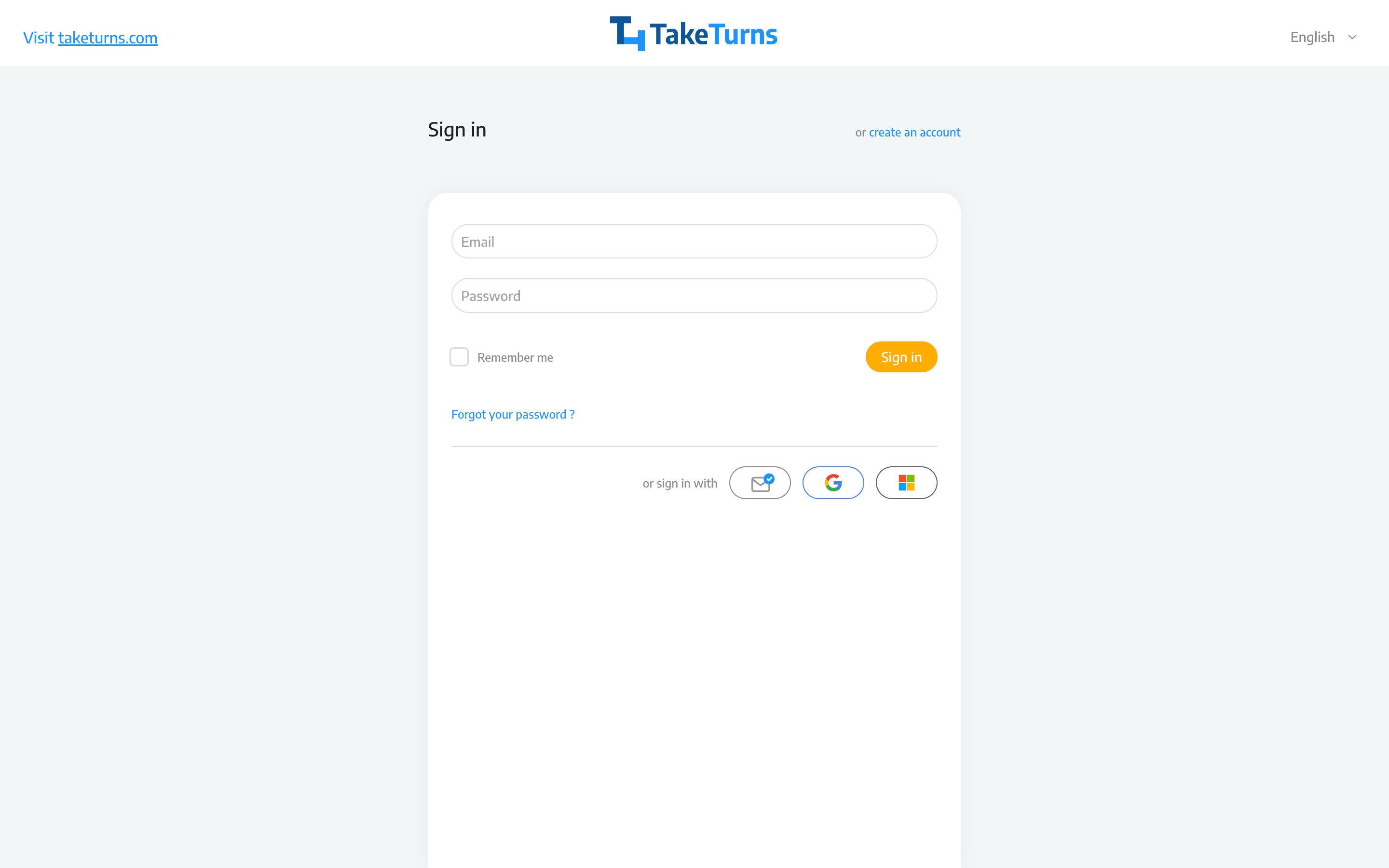
To sign in to TakeTurns, you’ll need to select the method you used when you signed up.
If you registered for a TakeTurns account with your email address, enter your email address and the password and click sign in
If you did not register for an account or forgot your password, click
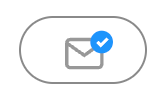 to use passwordless sign-in
to use passwordless sign-inIf you signed up using Google, click
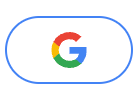
If you signed up using Microsoft, click
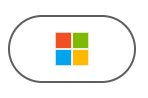
Sign in with your TakeTurns account
To sign in using your TakeTurns account
Enter the email you used when you signed up for TakeTurns
Enter the password you chose when you signed up for TakeTurns
Click Sign-in
Passwordless Sign-in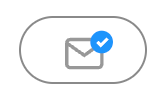
You can access TakeTurns without having to register for a TakeTurns account. All you need is the email that was used to invite you. You can also use this method if you have a TakeTurns account and forgot your password.
Click on the passwordless sign-in button.
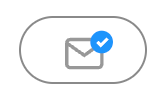
On the Passwordless sign-in screen, enter the email address that was used to invite you
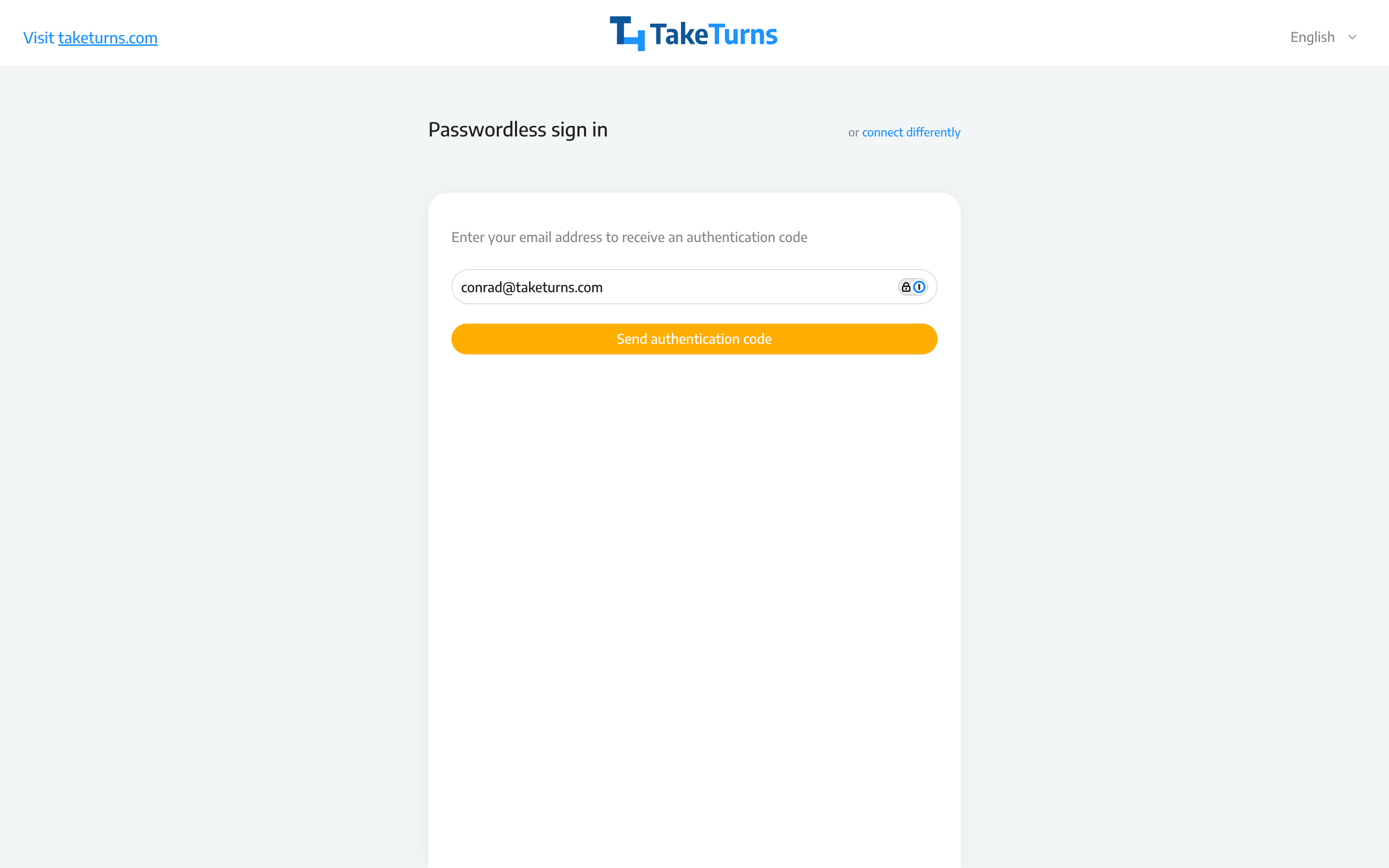
Click send authentication code.
TakeTurns will email you a six-digit code. The email will be from verification@taketurns.com.
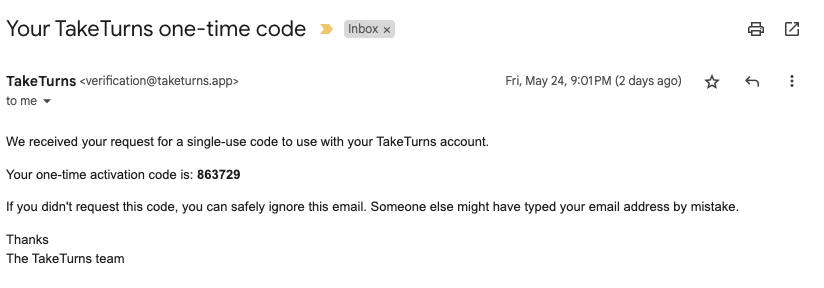
Enter the code you received, and TakeTurns will log you in.

Sign in with Google 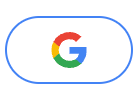
If you connected your Google account to TakeTurns, use this approach.
On the Sign in to TakeTurns screen, click the Sign in with Google button.
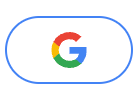
TakeTurns will redirect you to Google’s authentication service (accounts.google.com). Follow the prompts to log into Google.
If authentication is successful, Google will return you to TakeTurns, and you can access the app.
Sign in with Microsoft 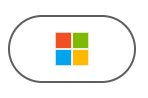
If you connected your Microsoft credentials to TakeTurns, use this approach.
On the Sign in to TakeTurns screen, click the Sign in with Microsoft button.
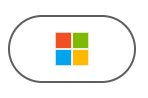
TakeTurns will redirect you to Microsoft’s authentication service (login.microsoftonline.com). Follow the prompts to log into Microsoft.
If authentication is successful, Microsoft will return you to TakeTurns, and you can access the app.
What if I forgot my password
If you forgot your password:
Click on the forgot your password link. This will open the Forgot Password screen.
Enter your email address in the email field
Click Reset password
