Recap a Flow
With Recap, you see all the activity of a Flow on a timeline. It’s an audit trail that shows what occurred in the Flow in order: all the notes, documents added or updated, requests added or fulfilled, messages and chats.
Who can do this? | LEADERS CONTRIBUTORS FOLLOWERS GHOSTS |
Available in plans | FREE INVITEE STARTER PLUS ULTIMATE |
How to recap a Flow?
To recap a Flow:
Click on the Recap button in the header of the Flow
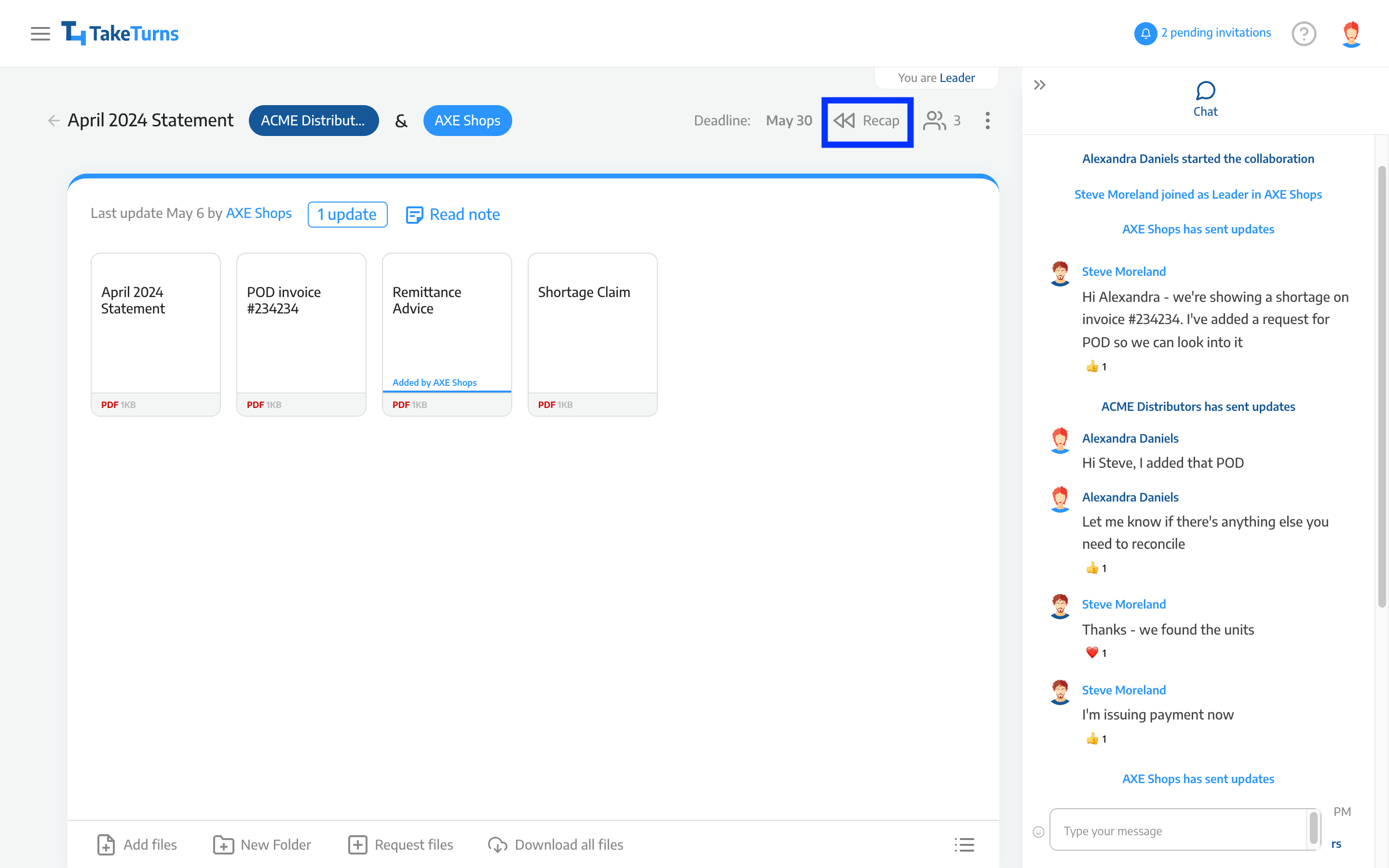
The recap will be displayed in a new screen
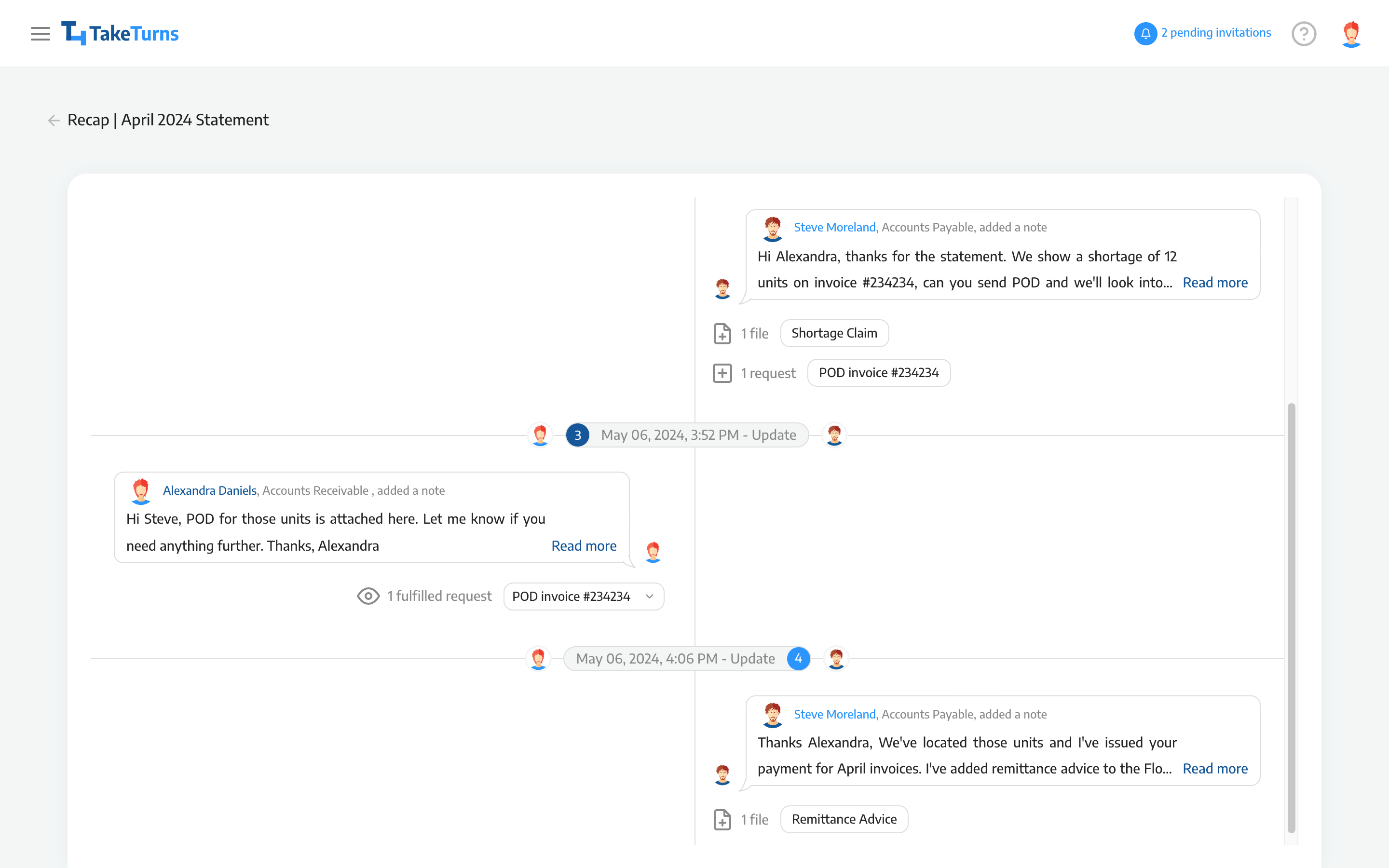
What is included in the Recap?
The recap shows the activity of the two parties side-by-side. The timeline shows each update:
When the update was made
Participants on both sides who were included in the Flow during the update
Update notes
Files added or updated: You can click on files to preview the version in this turn
File requests
Requests that have been fulfilled: You can expand the request to see all the files that were uploaded to fulfill the request
Upcoming features
We are planning to include more information in the Recap timeline:
Chat messages
Events such as deadline reached, participant joining, etc…
