Download archives
Everything that takes place during a TakeTurns Flow is recorded. All of this content--files, documents, all their versions, and chat messages--can be downloaded after the Flow Wraps-up.
Who can do this? | LEADERS CONTRIBUTORS FOLLOWER GHOST |
When? | AFTER WRAP-UP |
Available in plans | FREE INVITEE STARTER PLUS ULTIMATE |
To download the archive:
Open a Flow that has been wrapped-up (or closed)
Click on the download archive button

After clicking Download archive you be offered a few archive configuration options:
Content - How much content do you wish to download from TakeTurns
Last versions only - Download only the final versions of content, or round of versions, for each of the files exchanged during your Flow
All versions - Download every version of every file exchanged
Include Chat Messages - Download all chat messages
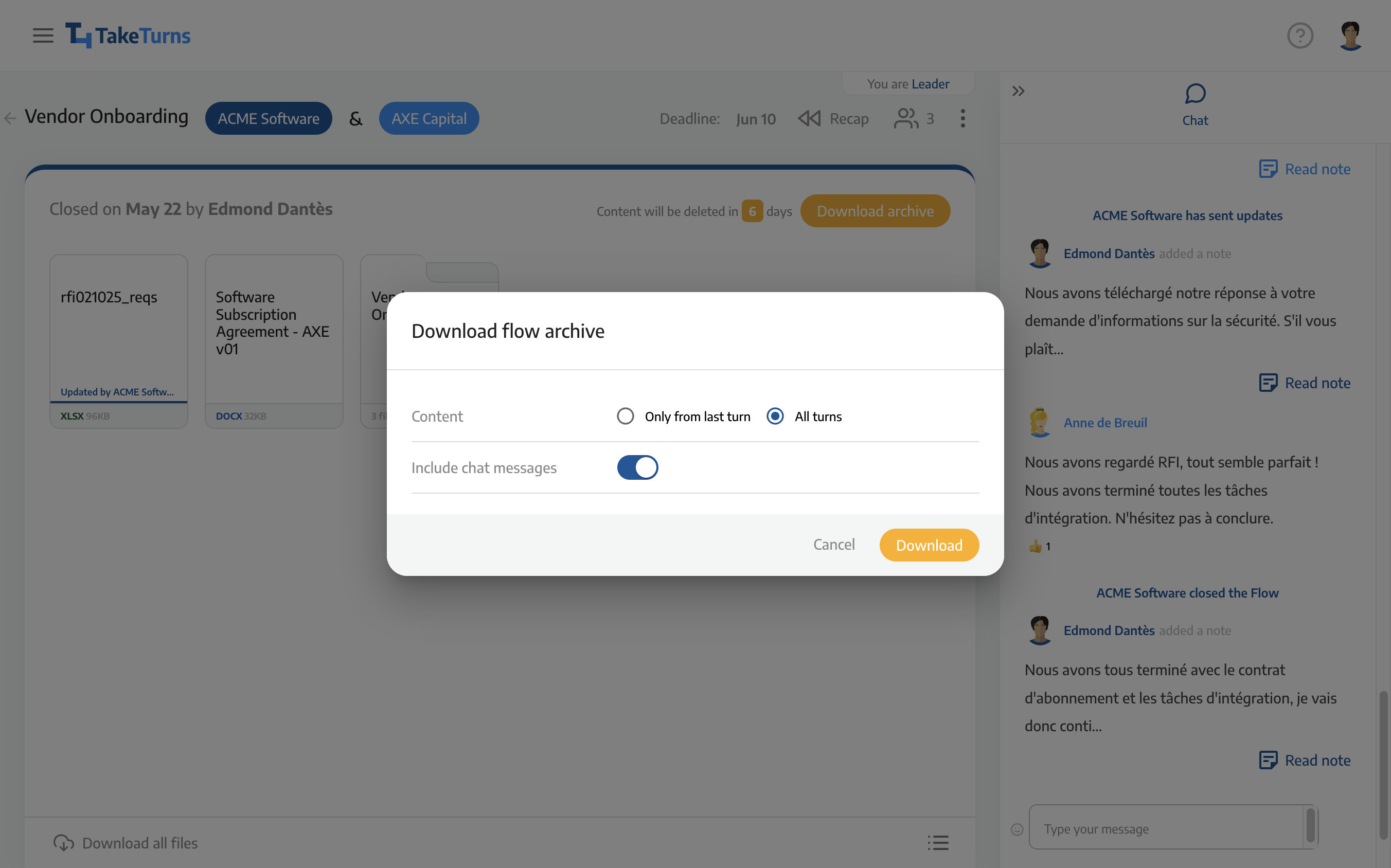
Once you have made your selections, click Download to have the archive downloaded to your device.
Archive FAQ
Here are a couple of common questions about the archive.
When can I download the archive?
The archive is only available after the Flow is closed.
What kind of file is the archive?
The archive is a zip file. It contains compressed versions of files and documents from the collaboration.
How is the archive named?
The archive will always be named after your Flow and appended with the word “archive”. For example, the archive for a collaboration called “2022 DEC Monthly Reports” would be named “2022 DEC Monthly Reports-archive.zip”
How do I access the files in the archive?
To access the files, double-click on the archive, and your operating system will create a folder and expand each file. You can then use the tool of your choice (e.g., Microsoft Word, or Adobe Acrobat) to read the files.
What is in the archive?
The archive will always include a folder called “final version.” This folder will include the final version of every document exchanged during the Flow. Deleted files will not appear in the “final version” folder.
What else shows up in your archive will depend on the options you choose.
Archive Options | Content = Last versions only | Content = All versions |
|---|---|---|
Include Chat = Yes | 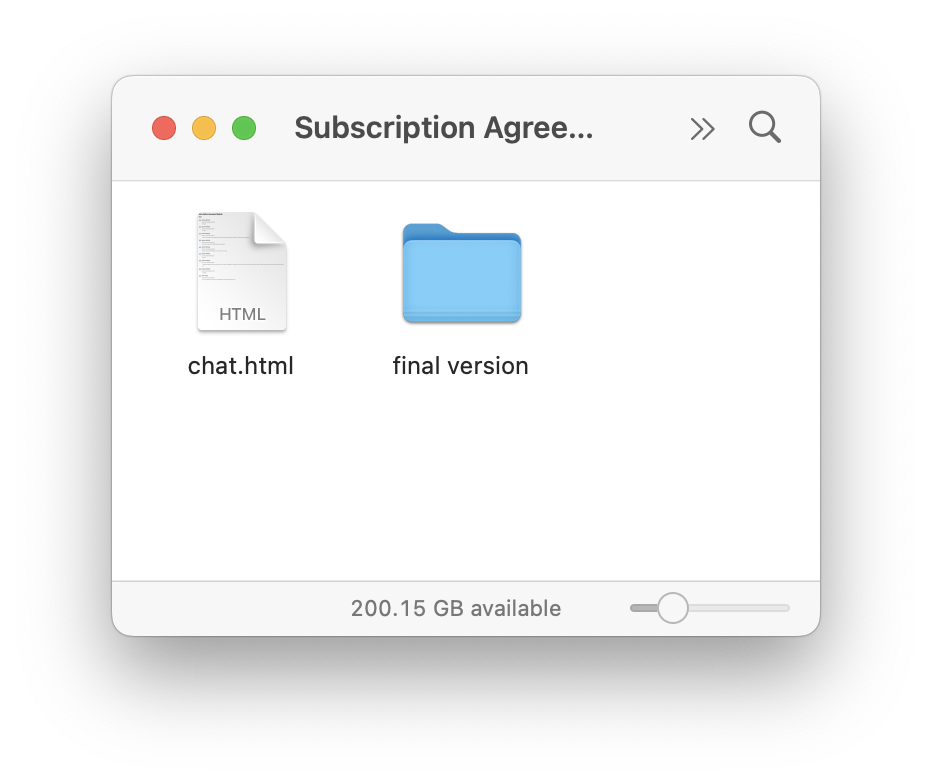
| 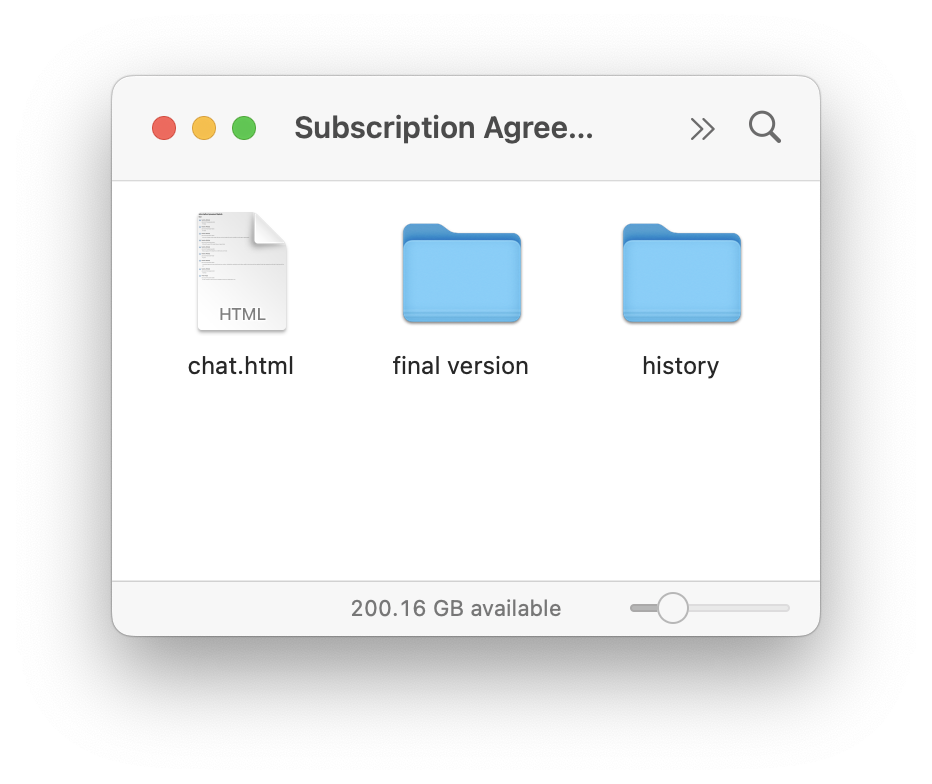
|
Include Chat = No | 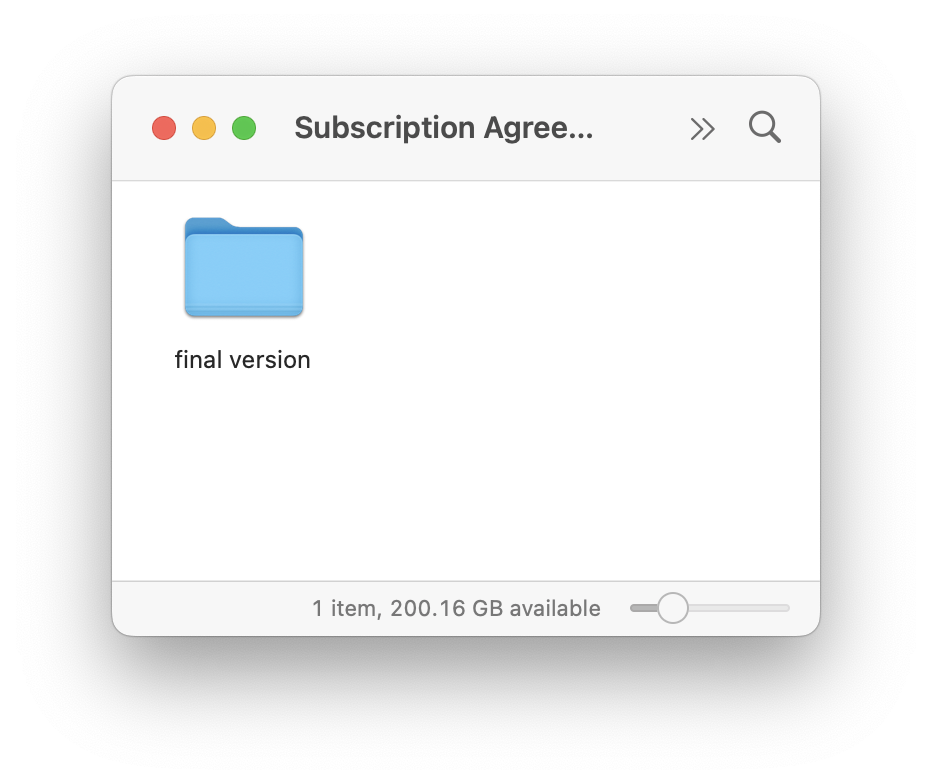
| 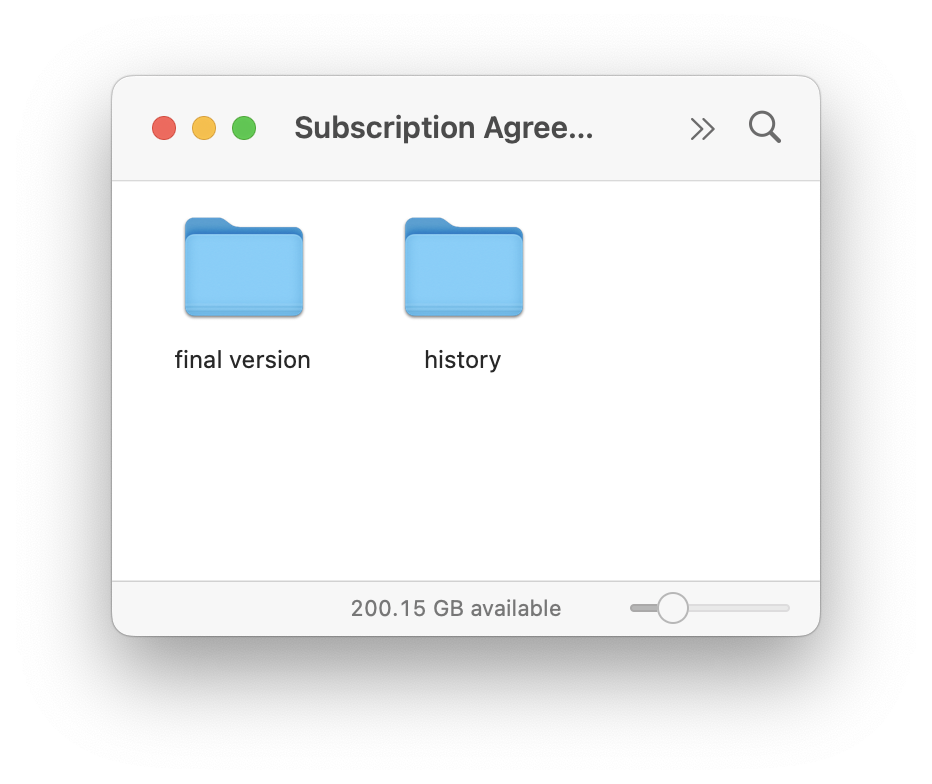
|
What’s in the file: Chat.html?
Chat.html is a log of all the chat messages that were exchanged during the Flow.
The title of the document will be the name of your Flow
Each message exchange will include a timestamp (UTC) and the avatar of the individual that sent the message
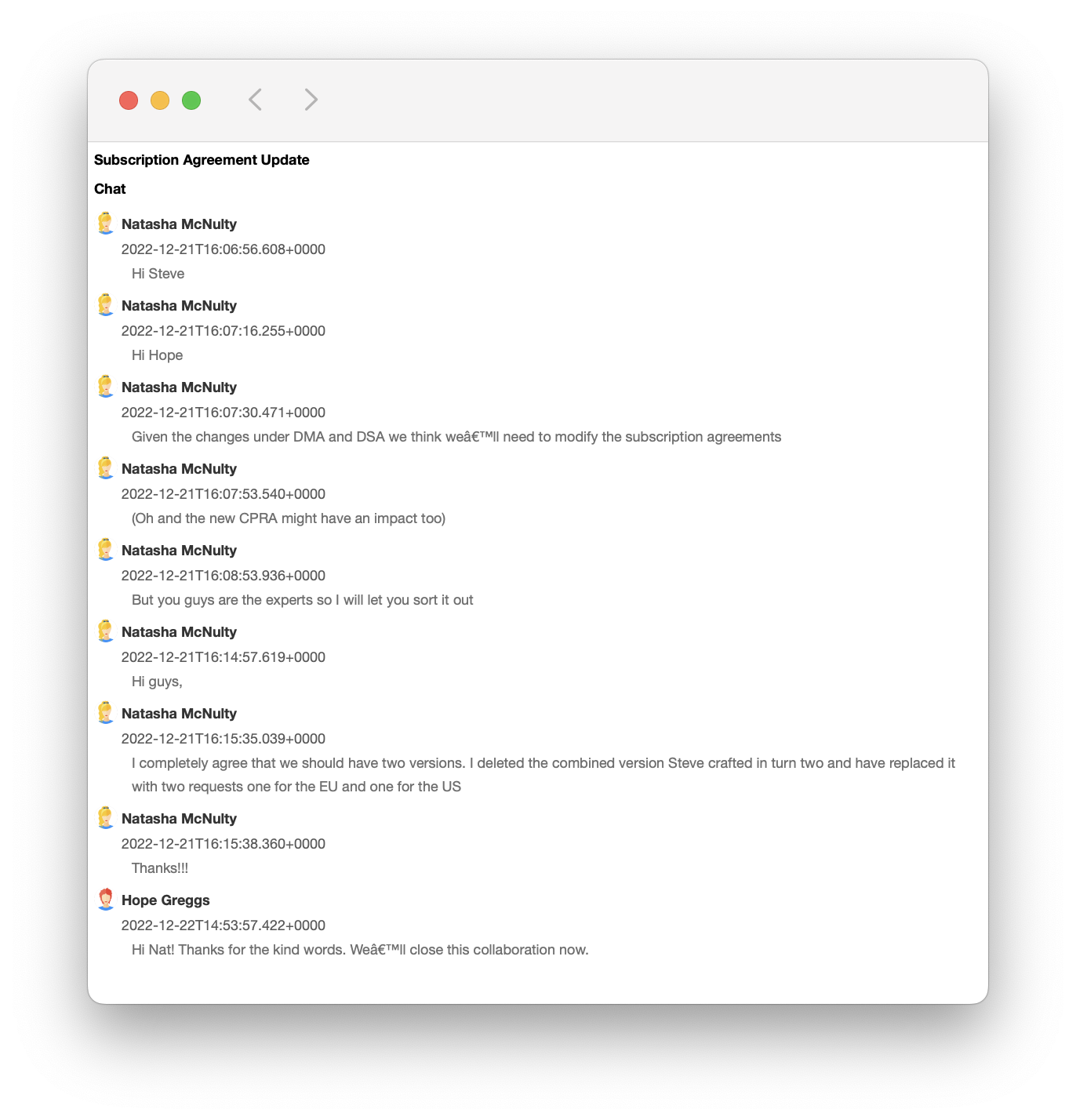
Chat.html from the “Subscription Agreement Update” Flow
What’s in the folder: Final Version?
These are the final versions of the documents that were exchanged during the Flow.
In the example beneath,
On the left, we see the final turn of a Flow called “Subscription Agreement Update,”
On the right, we see the contents of the “Final Version” folder
Final Turn of the Flow | Files found in the folder Final Version |
|---|---|
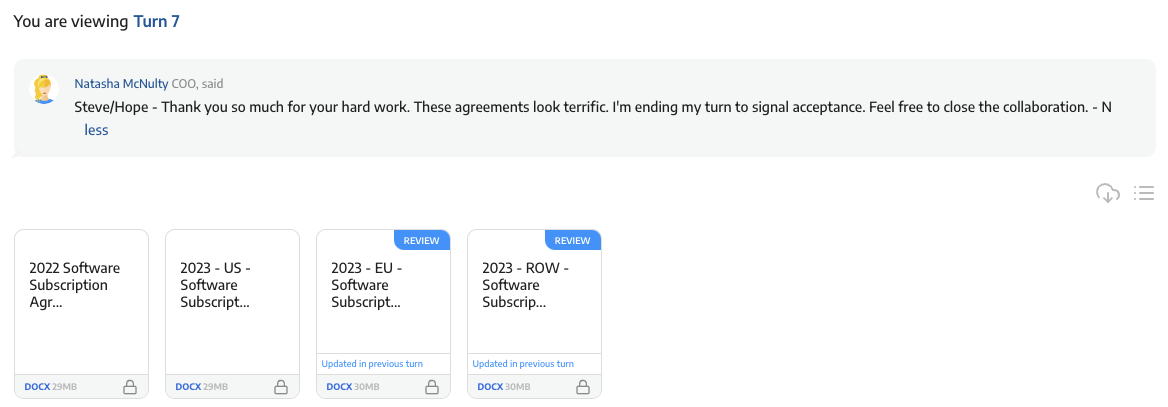 The final turn has four documents | 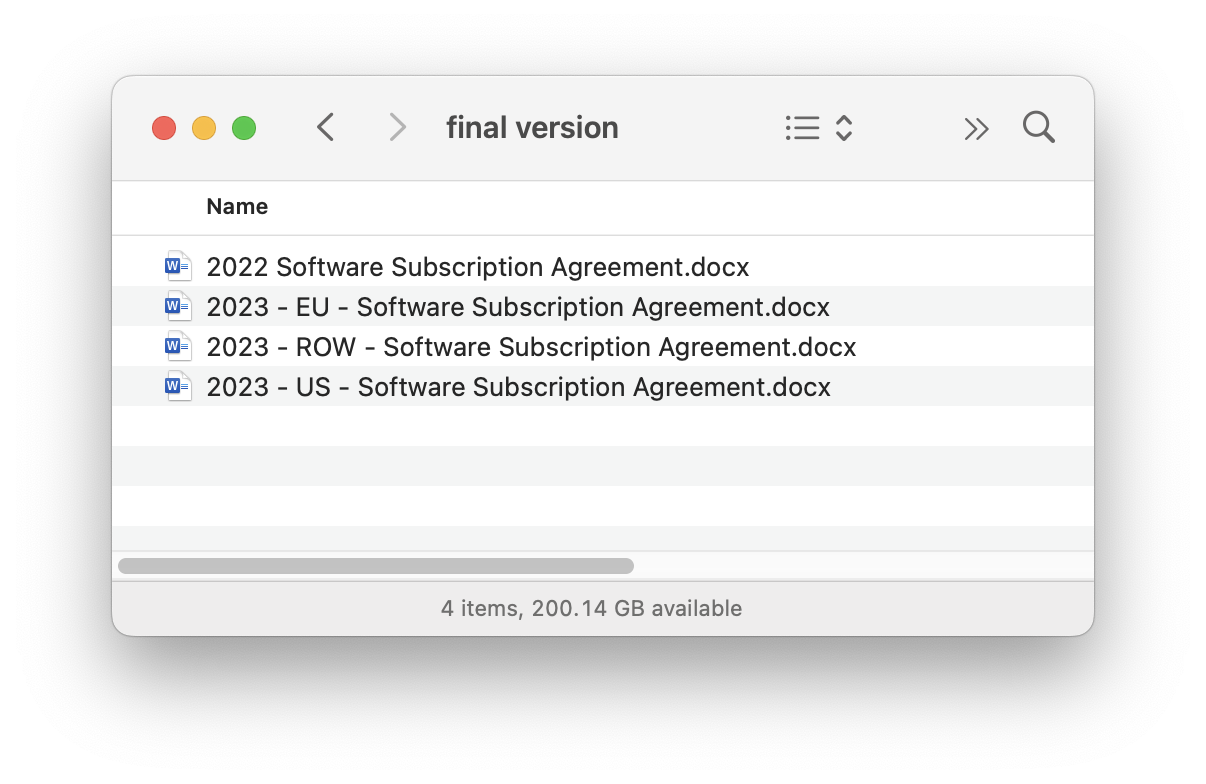 The final versions of those four documents are in “Final Version” |
What’s in the folder: History?
The history folder will contain all the prior versions of the files and documents that were exchanged. Each document with revisions will have a folder, and within that folder will be the previous version of the file. The document metadata (such as the date and time) will match the uploaded document.
Why do some history subfolders have (deleted) at the end of their name?
History subfolders with (deleted) in their name are documents that were exchanged but then subsequently deleted.
