Manage your plan
In this section, we cover how to manage your TakeTurns subscription plan. To learn more about their differences, visit ourSubscription plans page. Users can upgrade their plan or modify their billing details and billing frequency.
How to determine which plan you have
Who can do this? | Account owner |
In plans | FREE INVITEE STARTER PLUS ULTIMATE |
The following describes how to check your current plan.
Click on your avatar in the upper right-hand corner of the TakeTurns window.
Choose the menu item Manage Plan.
Here’s what you’ll see depending on your plan:
FREE INVITEE Plan Users | STARTER Plan Users | PLUS Plan Users |
|---|---|---|
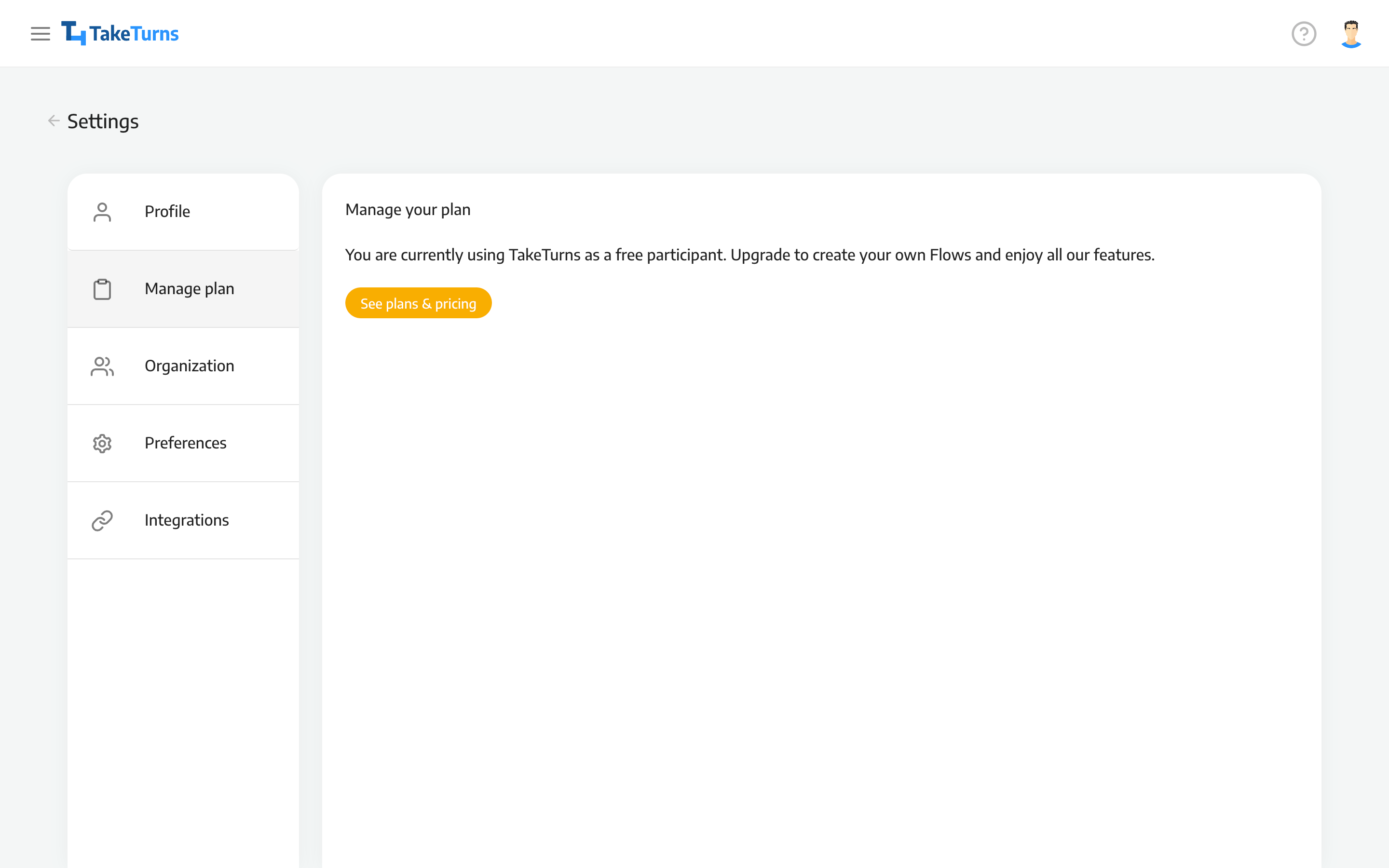 | 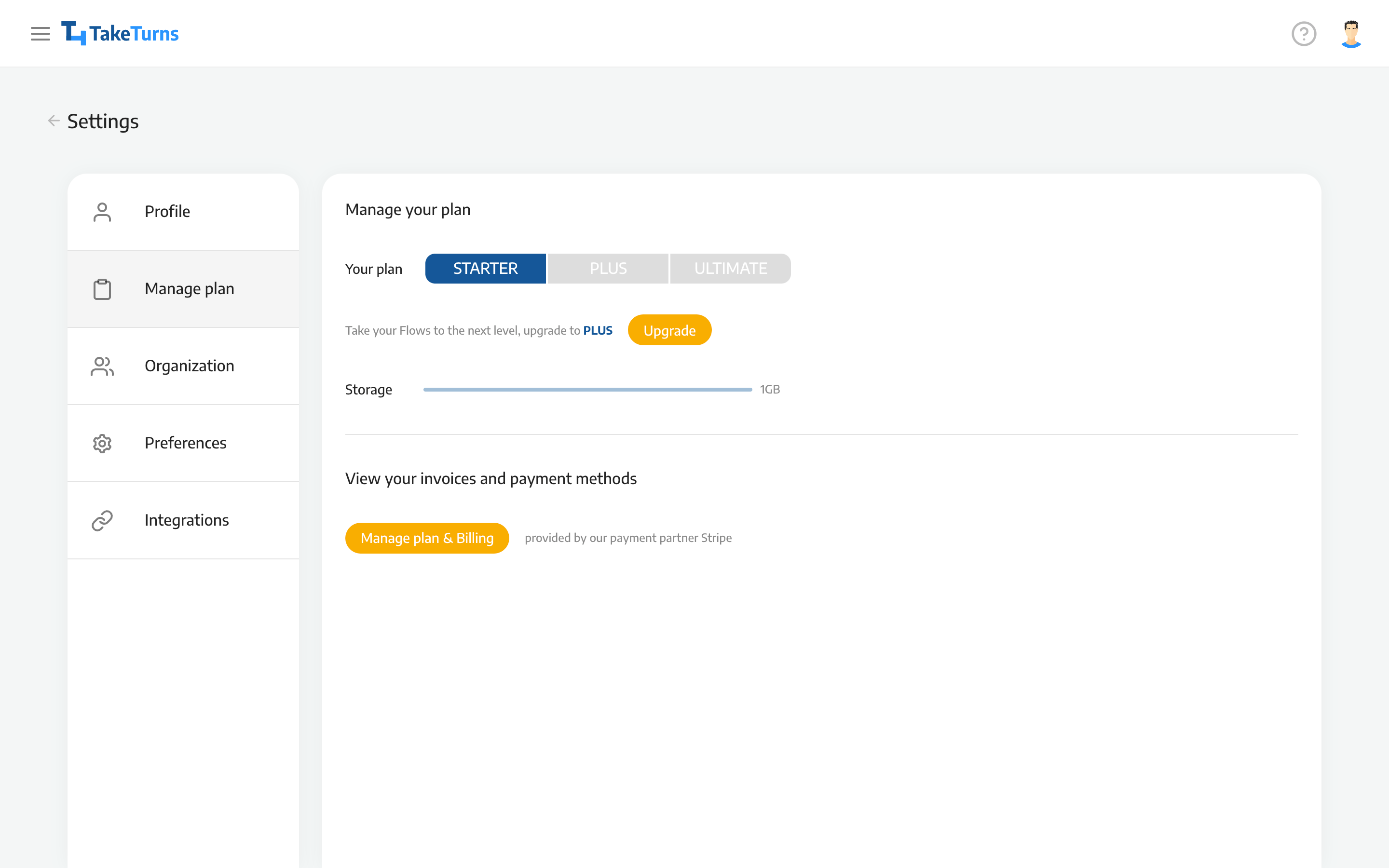 |  |
If you have a FREE INVITEE plan you can see your remaining storage quota. To upgrade to a STARTER or PLUS plan click on the See Plans & Pricing | If you have a STARTER plan you’ll see your remaining storage quota as well. To upgrade to a PLUS plan click on the Upgrade button | If you have a PLUS plan you’ll see your remaining storage quota. |
How to upgrade to a STARTER plan from a FREE INVITEE plan
Who can do this? | Everyone |
In plans | FREE INVITEE |
The following describes how to upgrade to a STARER plan.
Click on your avatar in the upper right-hand corner of the TakeTurns window.
Choose the menu item Manage Plan.
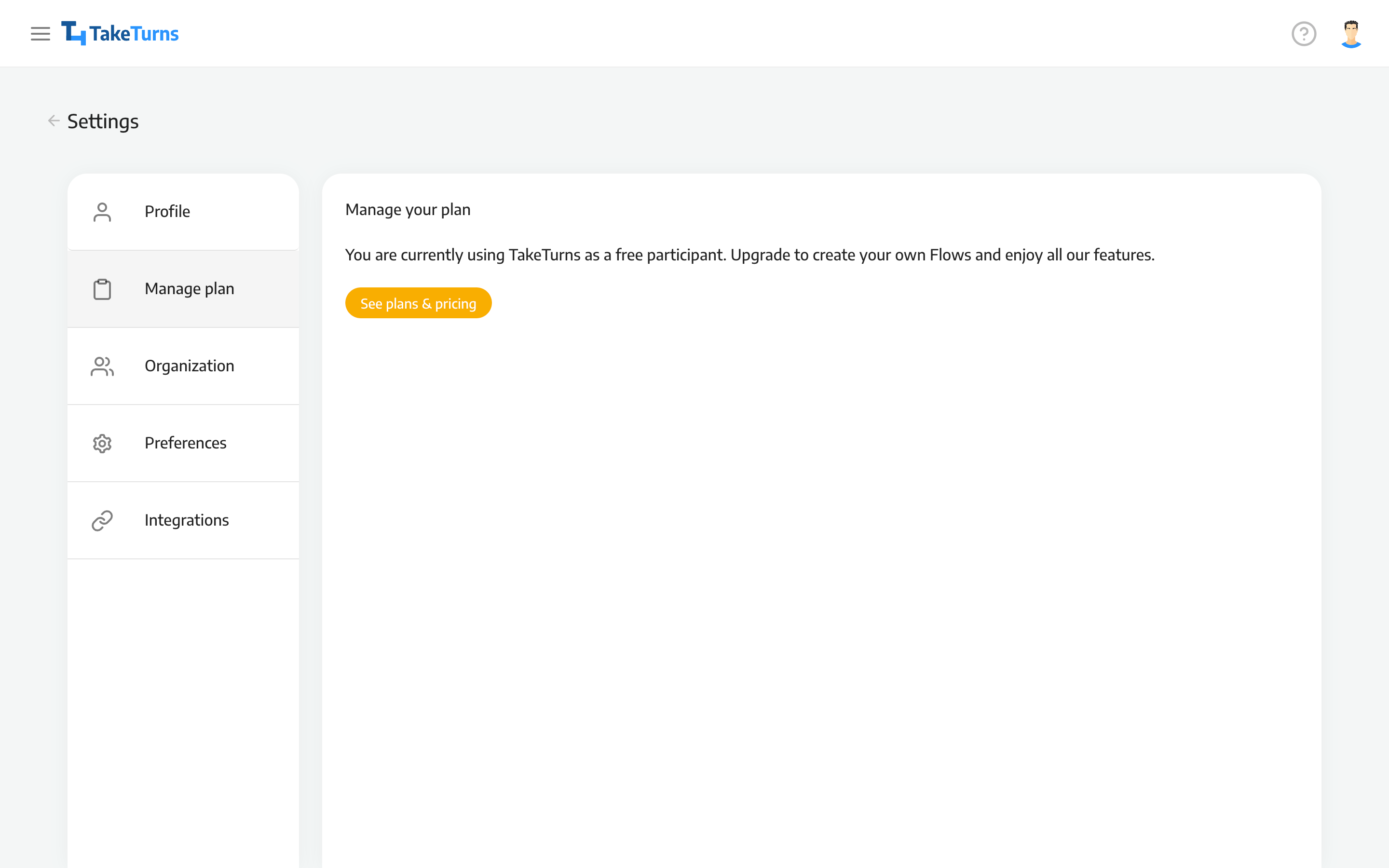
Click on the link to button See plans and pricing.
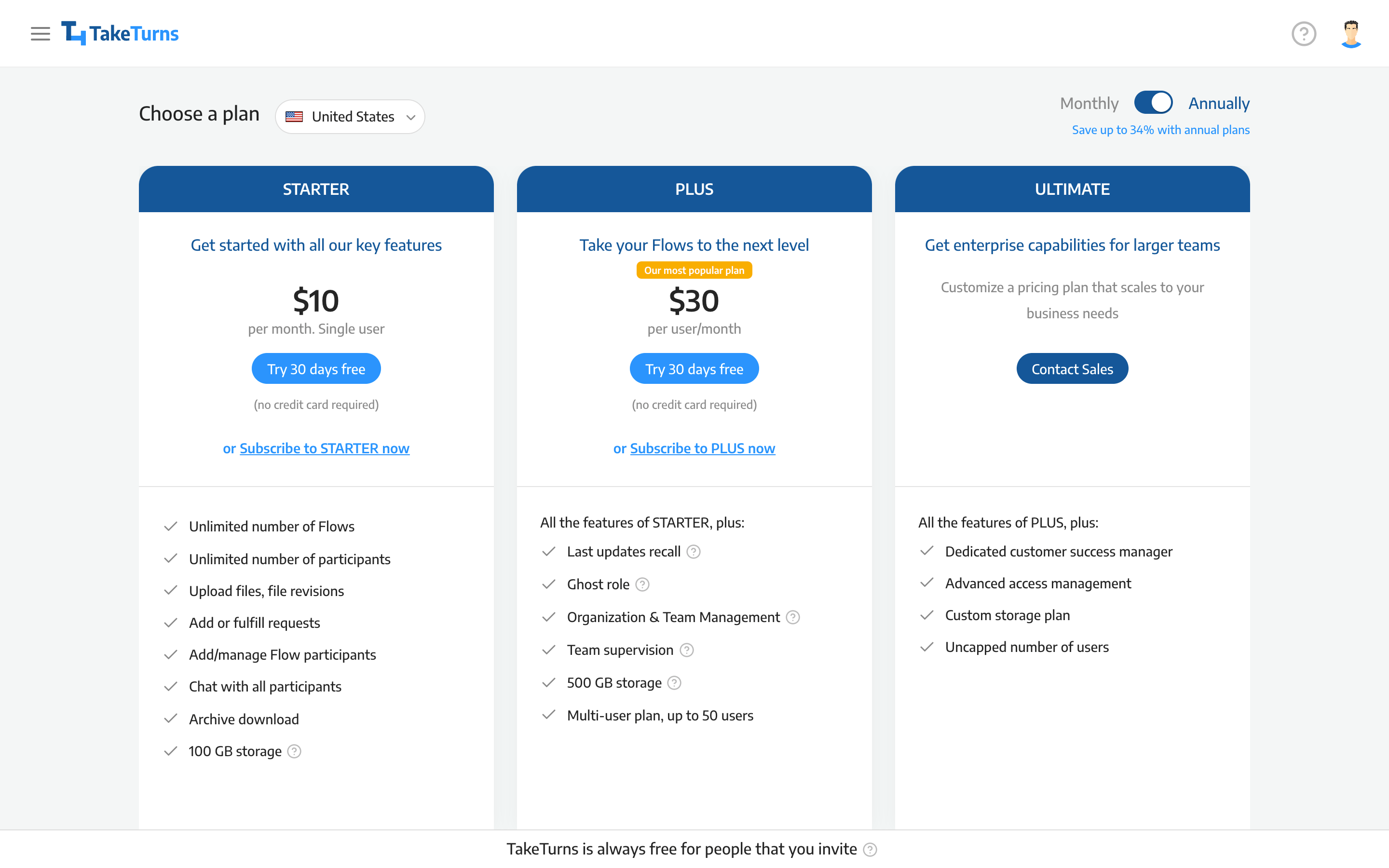
Select a plan to subscribe to; the page will update and launch the checkout process in Stripe our payments processor.
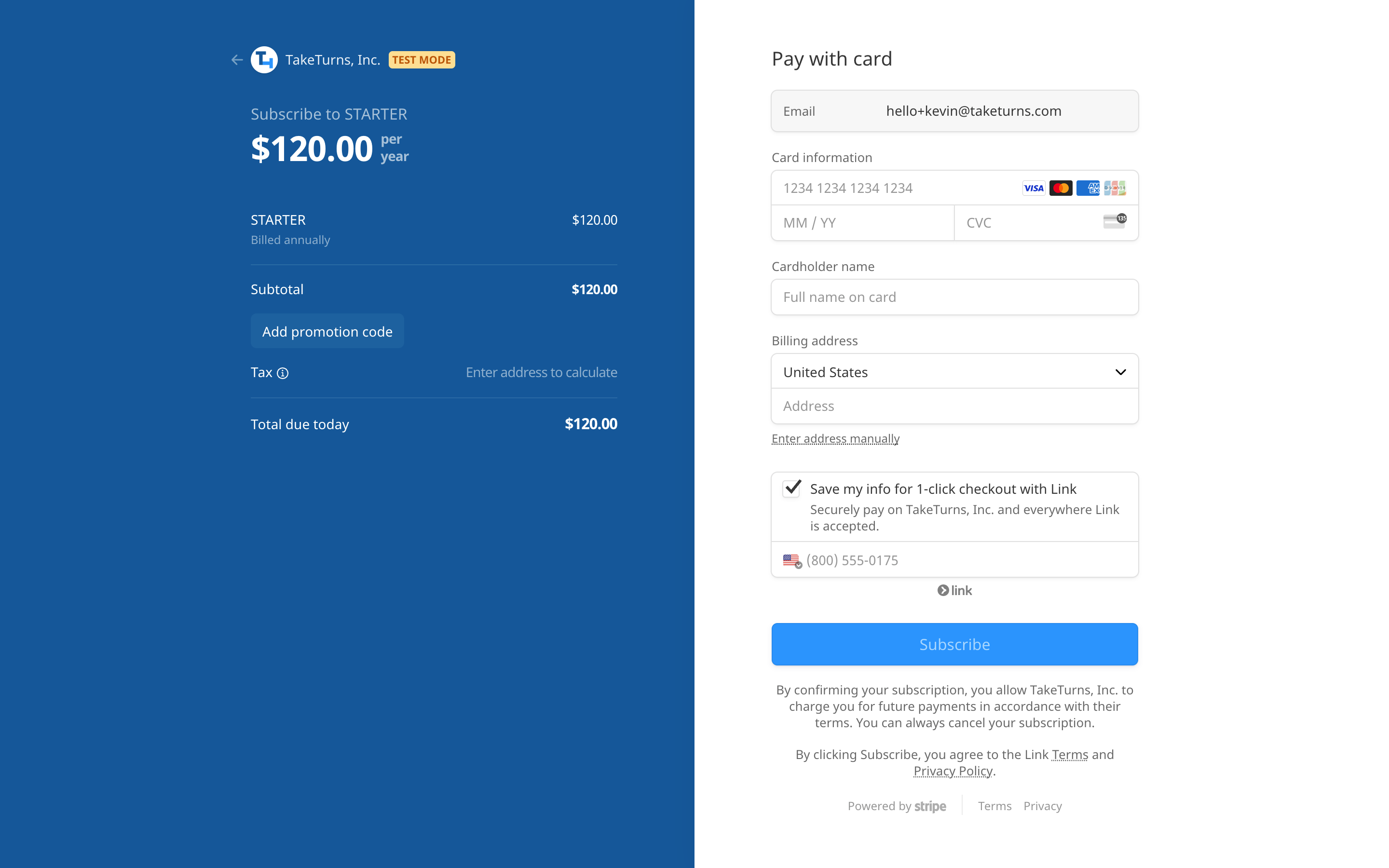
Enter your payment details and click the button to begin your subscription
The manage plan screen will update, and you should have a STARTER plan
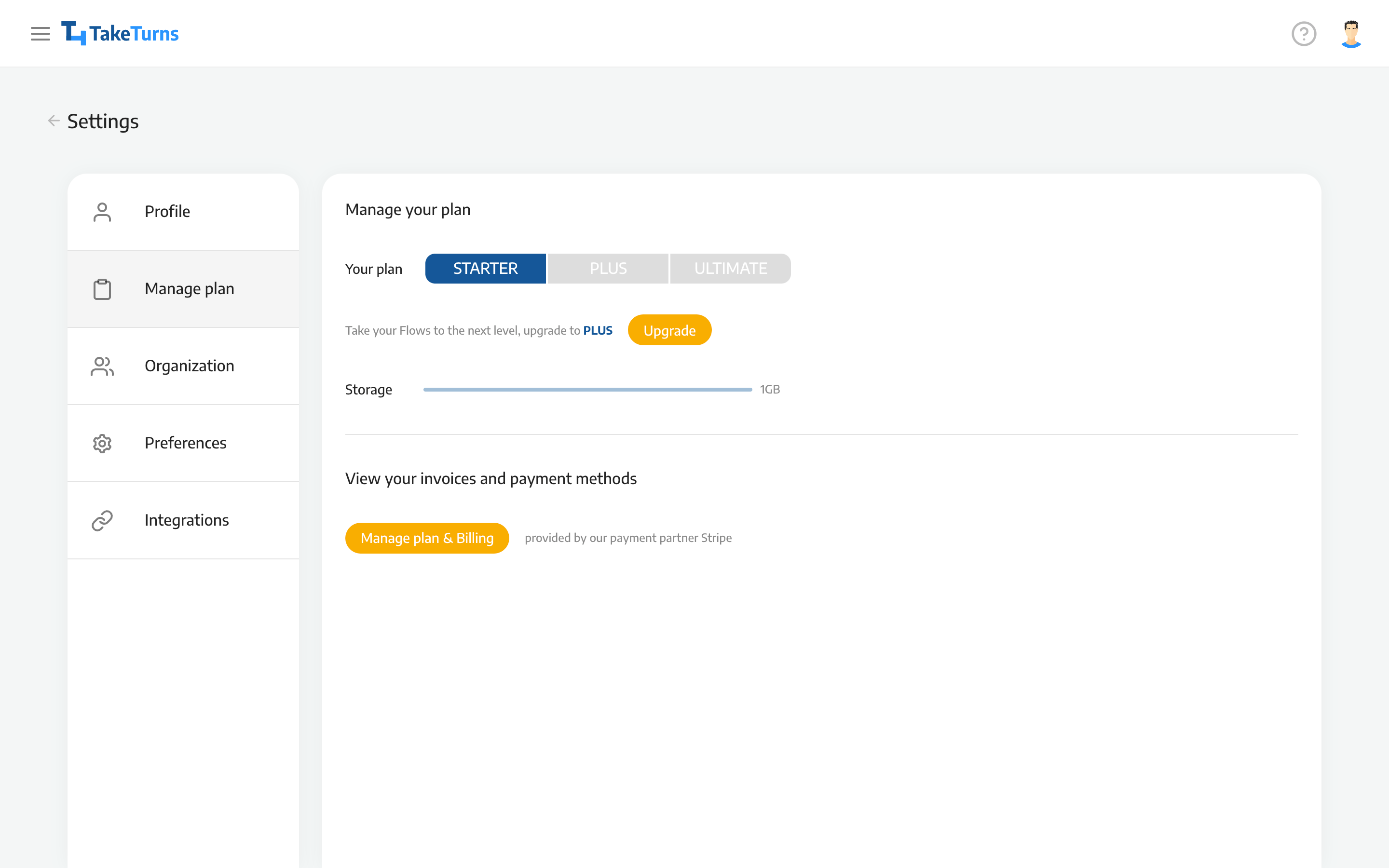
How to manage your plan & billing if you have a STARTER or PLUS plan
Who can do this? | Everyone |
In plans | STARTER PLUS |
The following describes how to change your plan.
Click on your avatar in the upper right-hand corner of the TakeTurns window.
Choose the menu item Manage Plan.
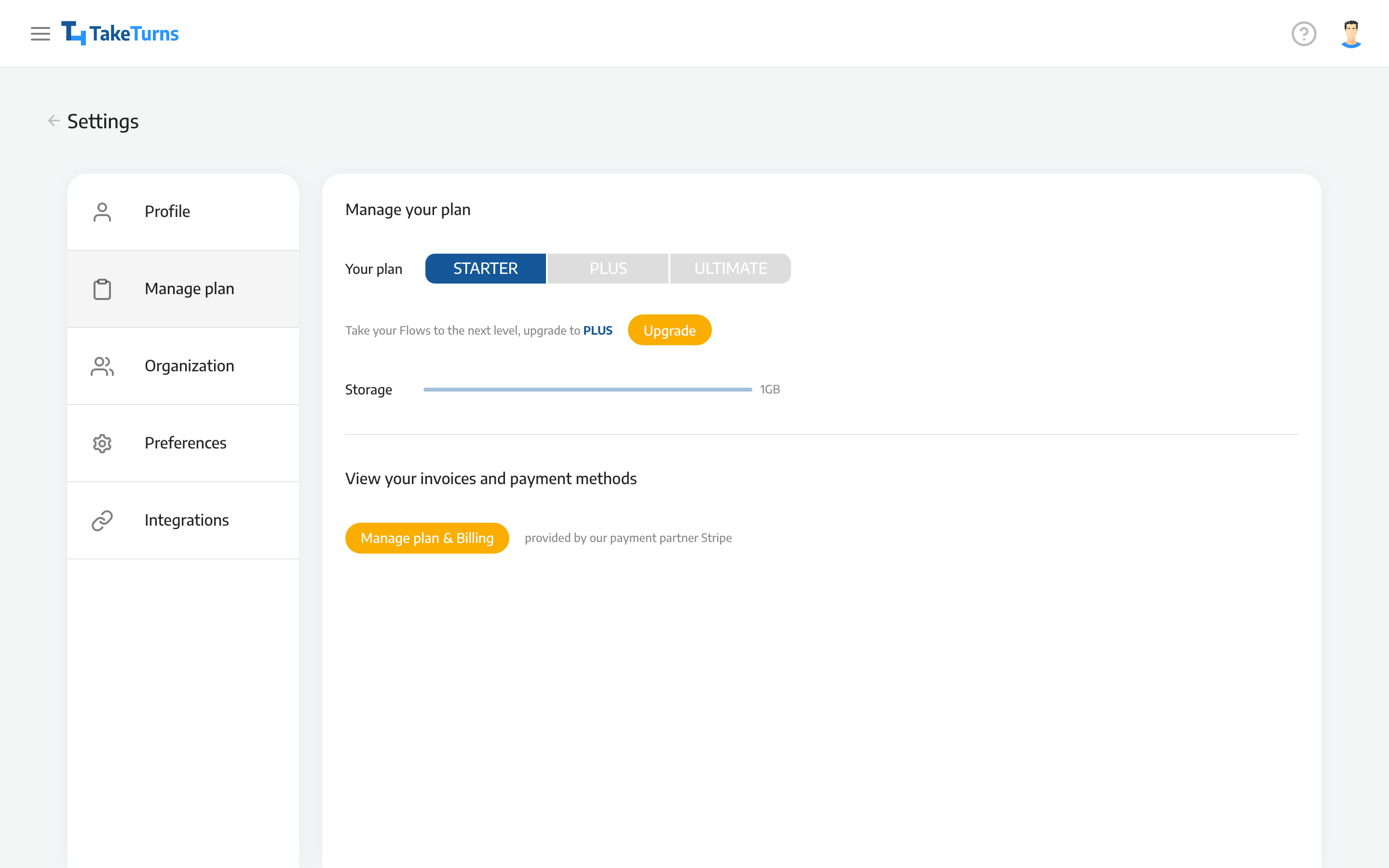
Click on the button entitled: manage plans & billing. This will open a new window containing the plan management screen in Stripe our payments processor.
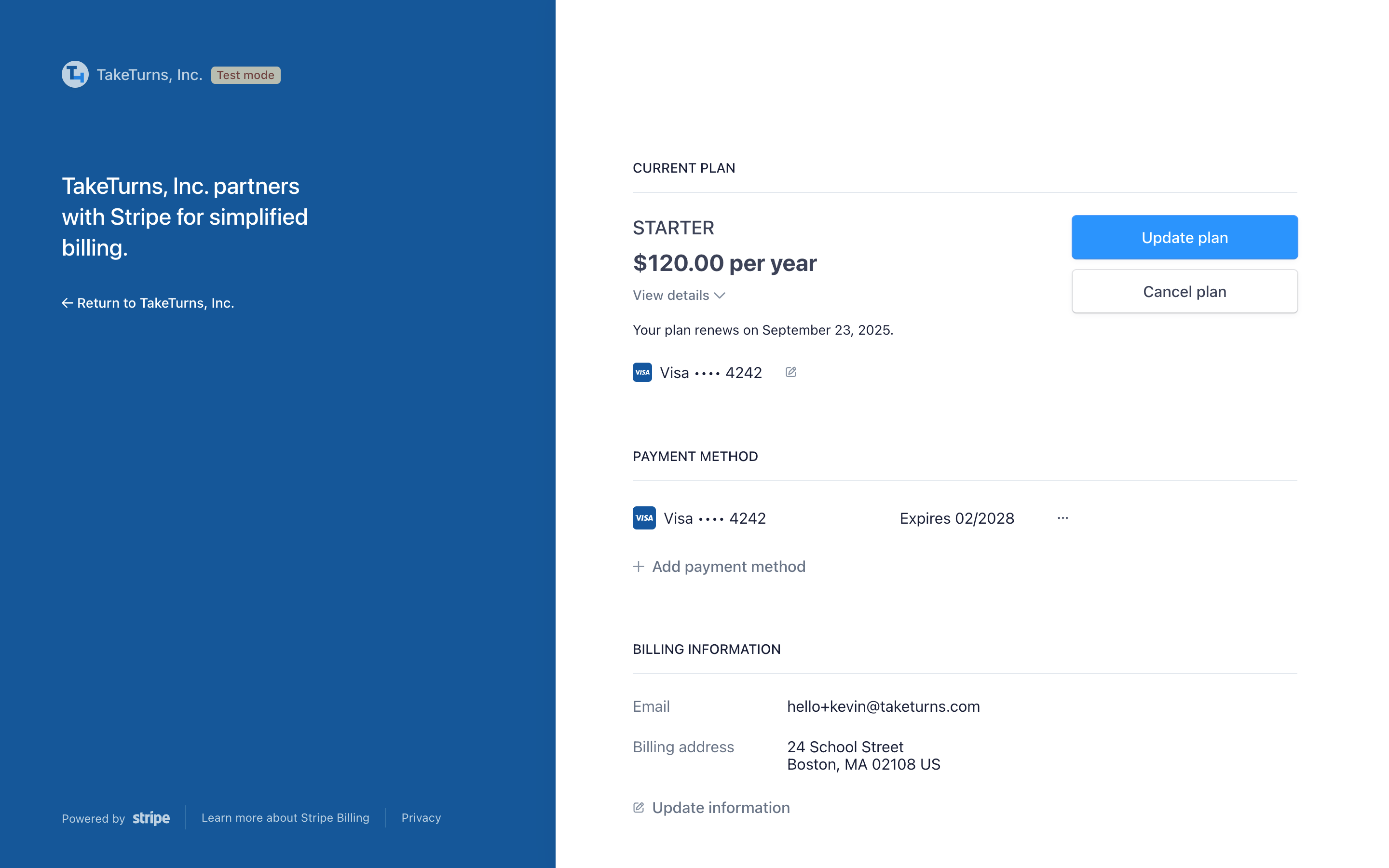
Click on the “update plan” button to open the “Update your plan” screen. From this screen, you can select a new plan or change your billing period (e.g., monthly or yearly).
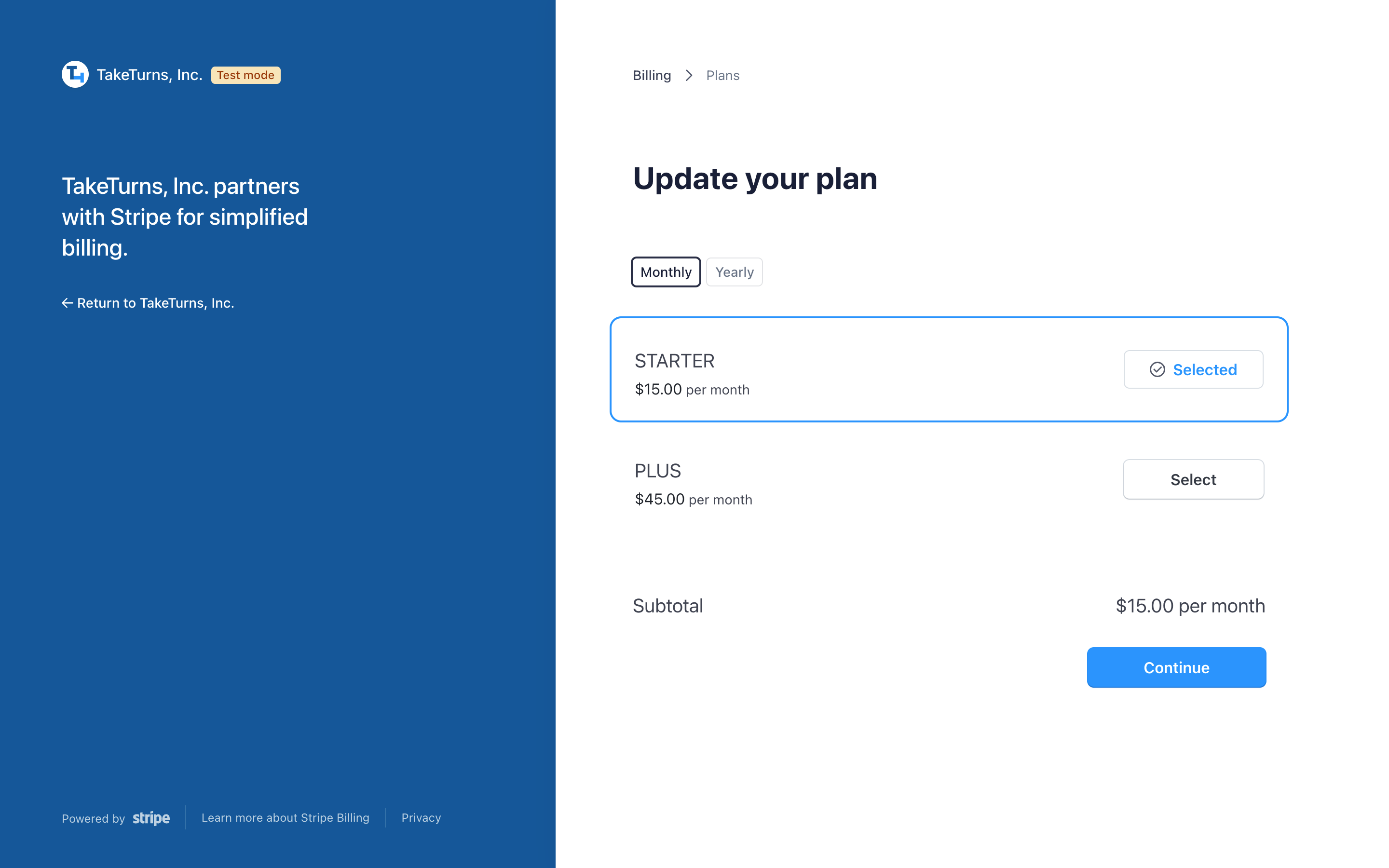
After making your selection, click on the continue button.
Review the details of your update and click on the confirm button to submit your changes.
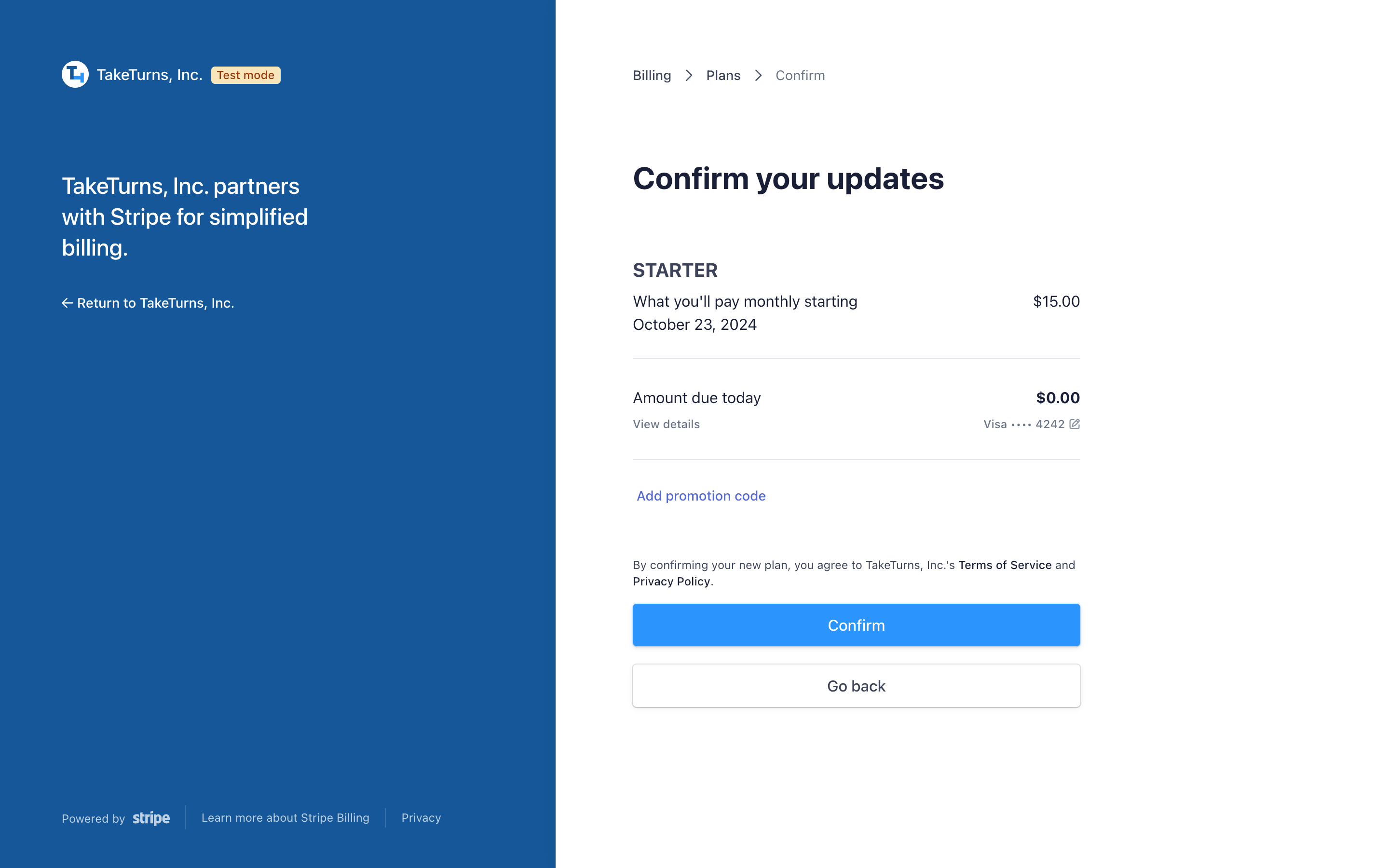
Close the window when you’re done.
How to cancel your subscription if you have a STARTER or PLUS plan
Who can do this? | Everyone |
In plans | STARTER PLUS |
The following describes how to downgrade your subscription from STARTER or PLUS to FREE.
Click on your avatar in the upper right-hand corner of the TakeTurns window.
Choose the menu item Manage Plan.
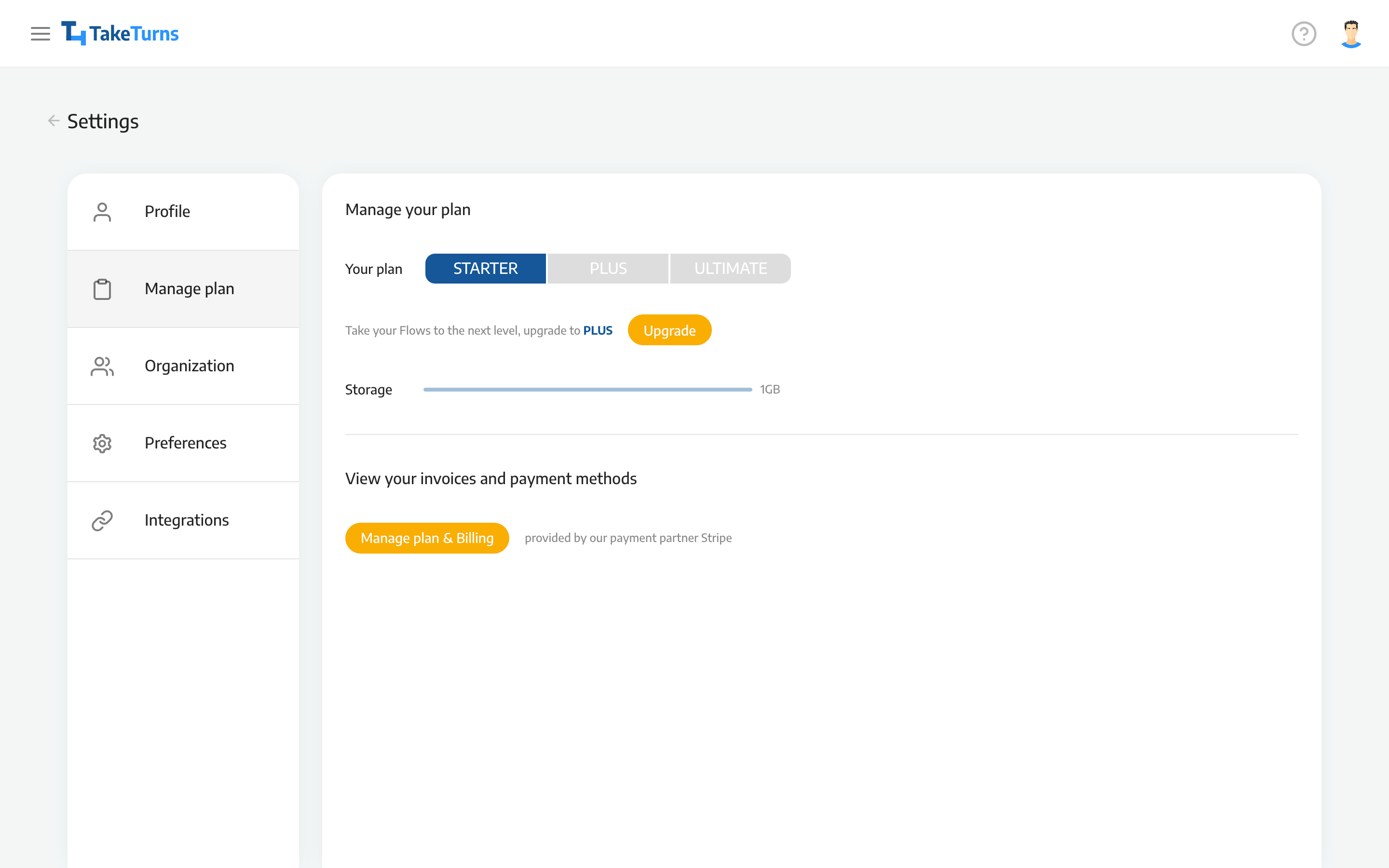
Click on the button entitled: manage plans & billing. This will open a new window containing the plan management screen in Stripe our payments processor.
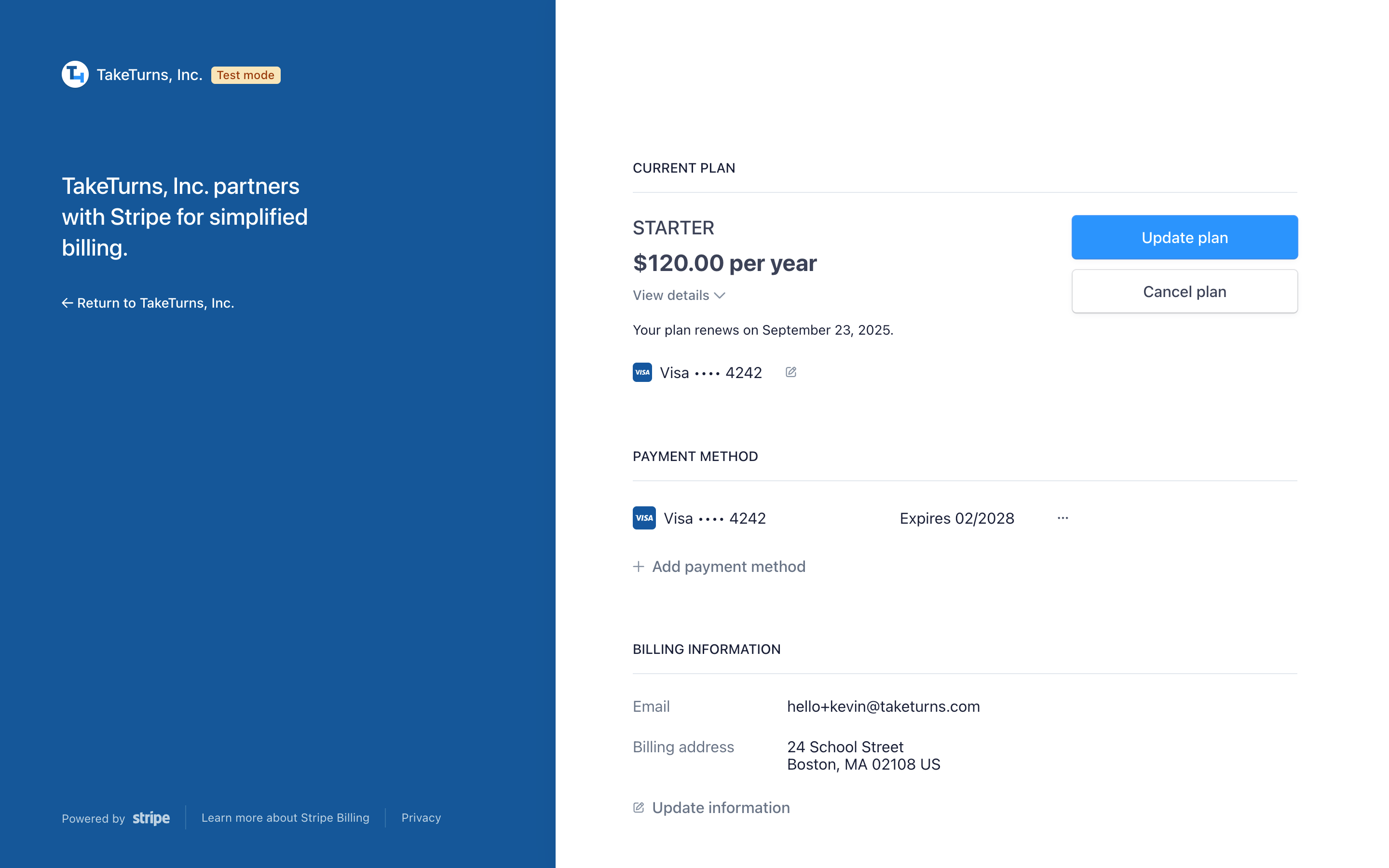
Click on the cancel plan button to open the “Cancel your plan” screen.
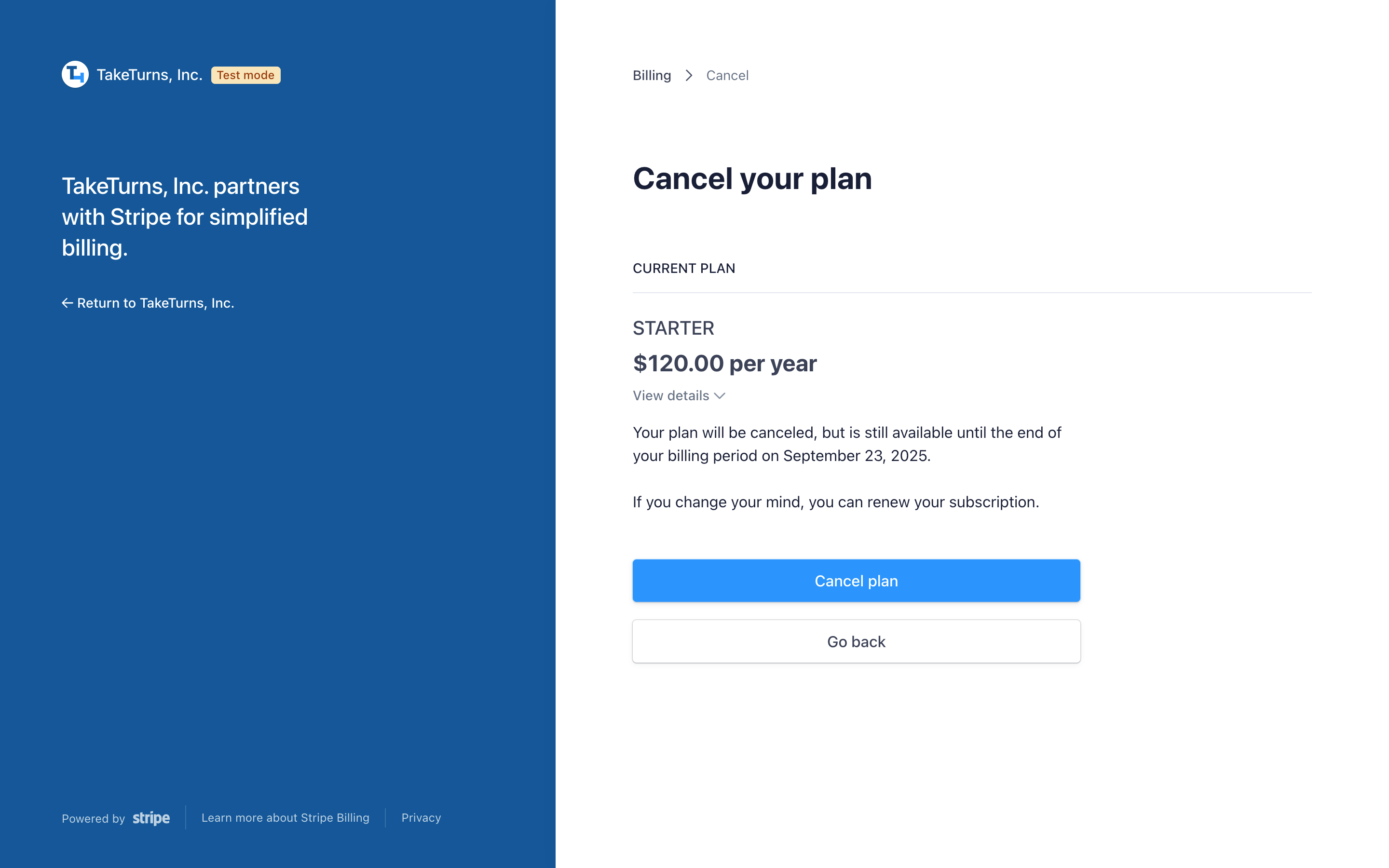
Review the details on cancelation and click on the “Cancel plan” button to cancel your plan.
Close the window
💡 Note |
If you are canceling your plan while you are within the trial period of your subscription, your plan will remain in effect until the end of the trial period. |
