Fulfill requests
Fulfill those business-critical document collection requests using either the request window or drag and drop.
Remember that the other party won’t see your document until you click "Send Update."
Who can do this? | LEADERS CONTRIBUTORS |
Available in plans | FREE INVITEE STARTER PLUS ULTIMATE |
How to fulfill a request using the request window
Click on a request. Requests are indicated by a blue tag UPLOAD
The request fulfillment window shows the name of the request and its description
Click on Add files
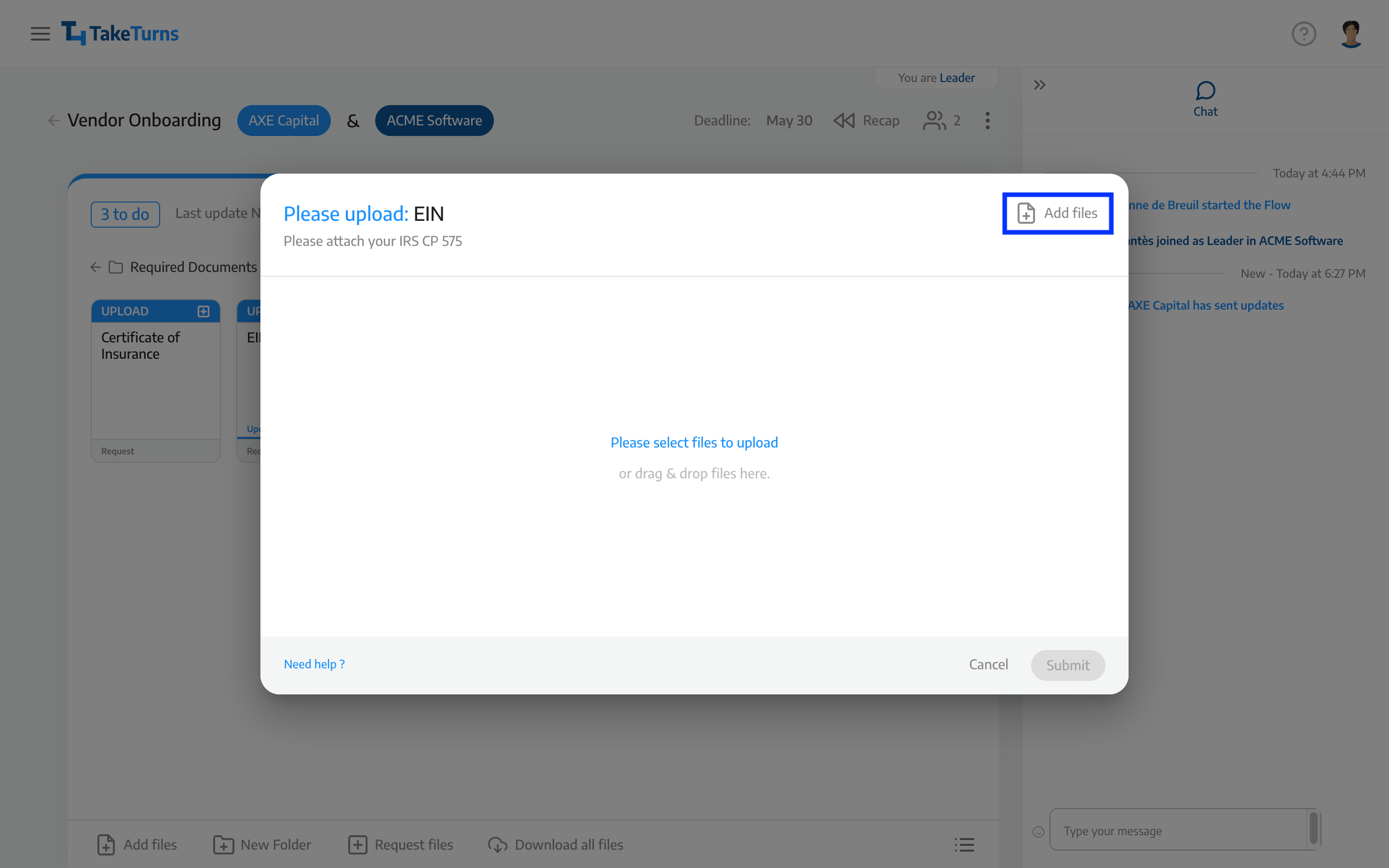
Select one or more files from your device.
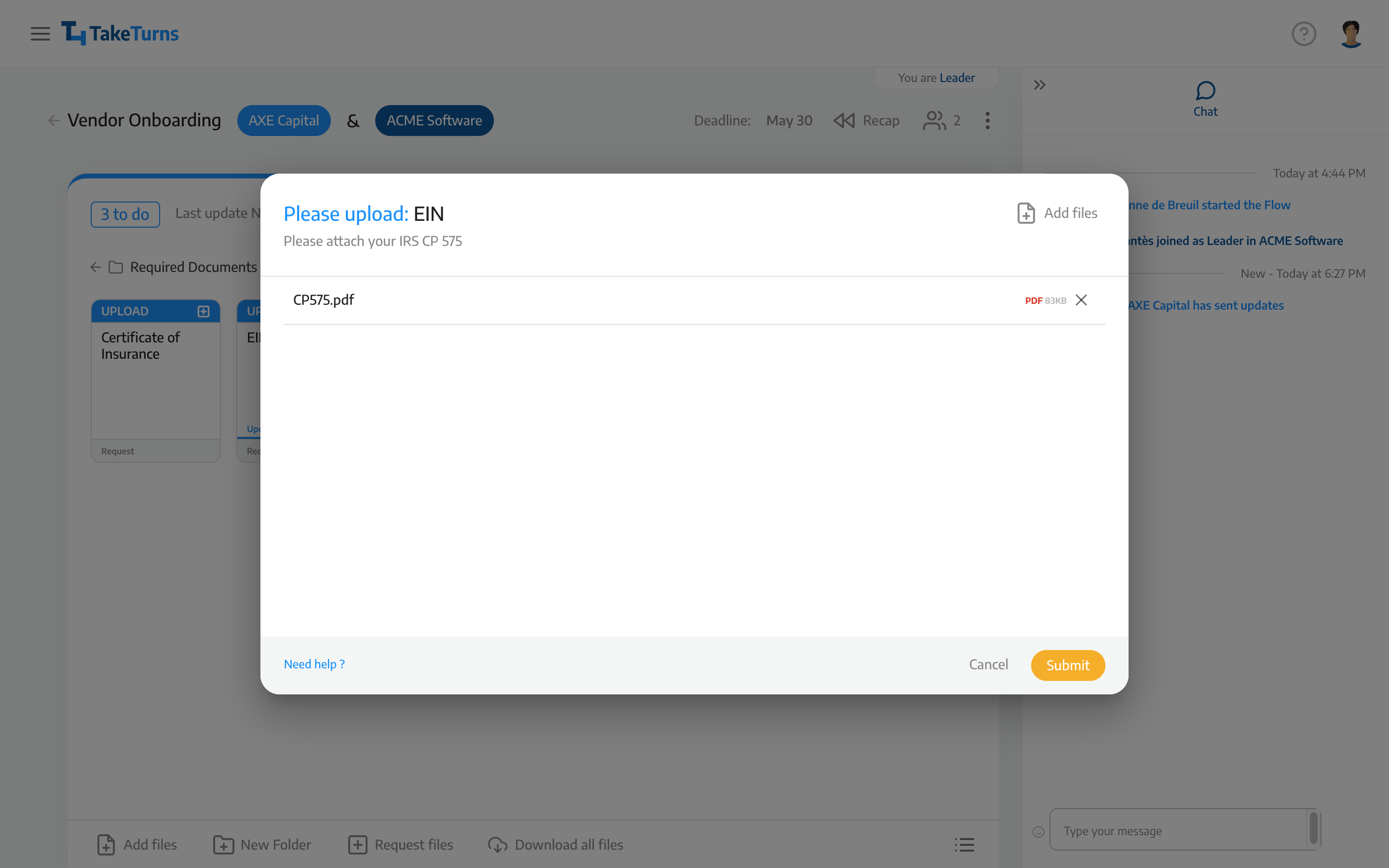
Click on the Submit button to complete the request. Once your request is fulfilled, it will become:
File if you upload a single file or
Folder containing files if you uploaded multiple files
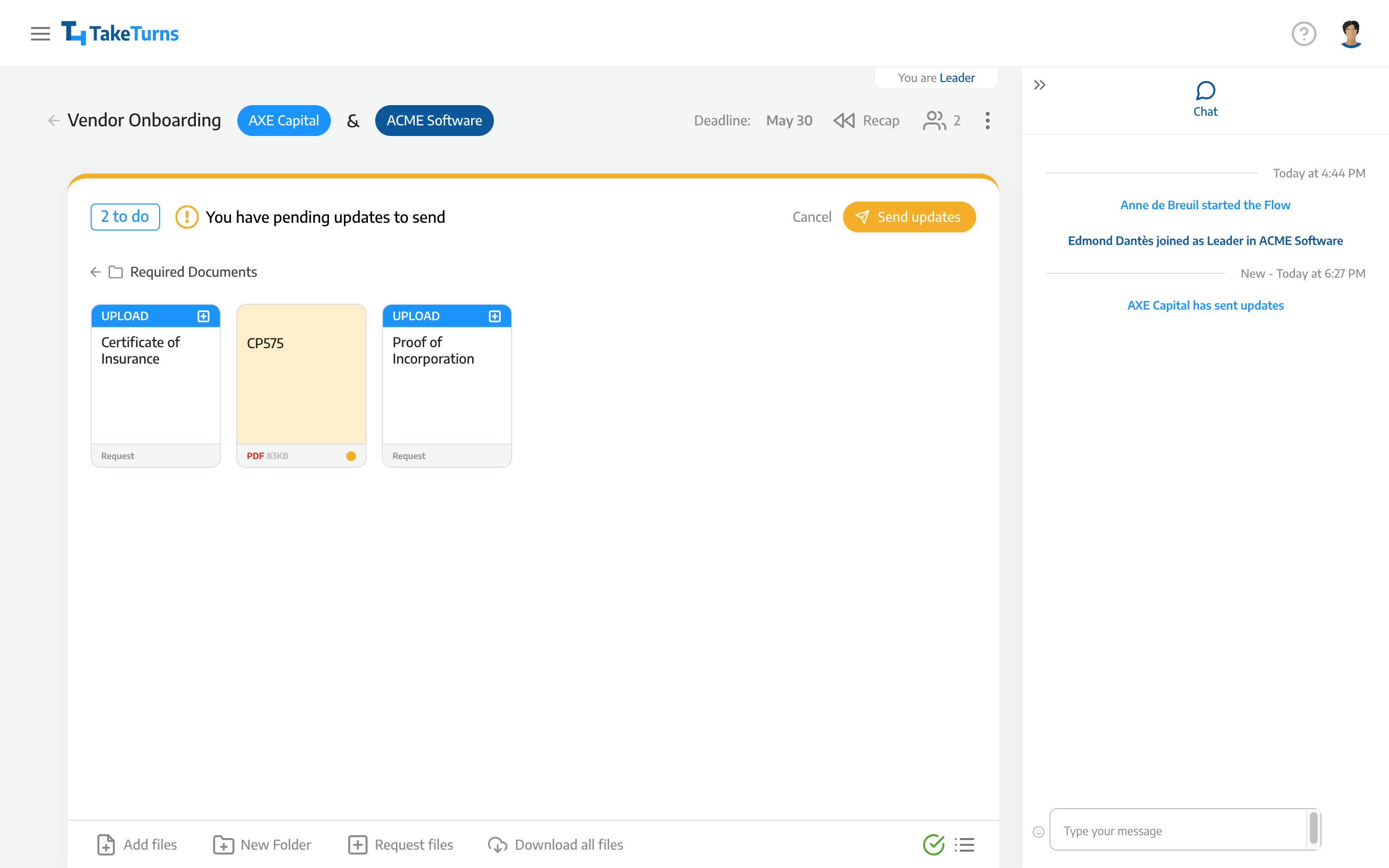
The request you’ve fulfilled will be highlighted in yellow until your update has been shared with the other party. To share your revision, click Send Update.
How to fulfill a request with drag and drop
Select one or more files from your device
Drag and drop the files onto the request you’d like to fulfill. The UI will highlight it in blue.
Once the file is uploaded, the Request fulfillment window will appear
Click on the Submit button to complete the request. Once your request is fulfilled, it will become:
File if you upload a single file or
Folder containing files if you uploaded multiple files
The request you’ve fulfilled will be highlighted in yellow until your update has been shared with the other party. To share your revision, click Send Update.
Delete uploaded files for a request
If you delete the uploaded file (or files) from a request the original request will reappear. You can use the steps outlined above to respond to the request.
More information on removing files
