Set preferences
In this section, we cover how to change your TakeTurns preferences. Altering preferences enable you to adjust the look and feel of the TakeTurns app.
How to access preferences
To access your preferences:
Click on your avatar
Select preferences.
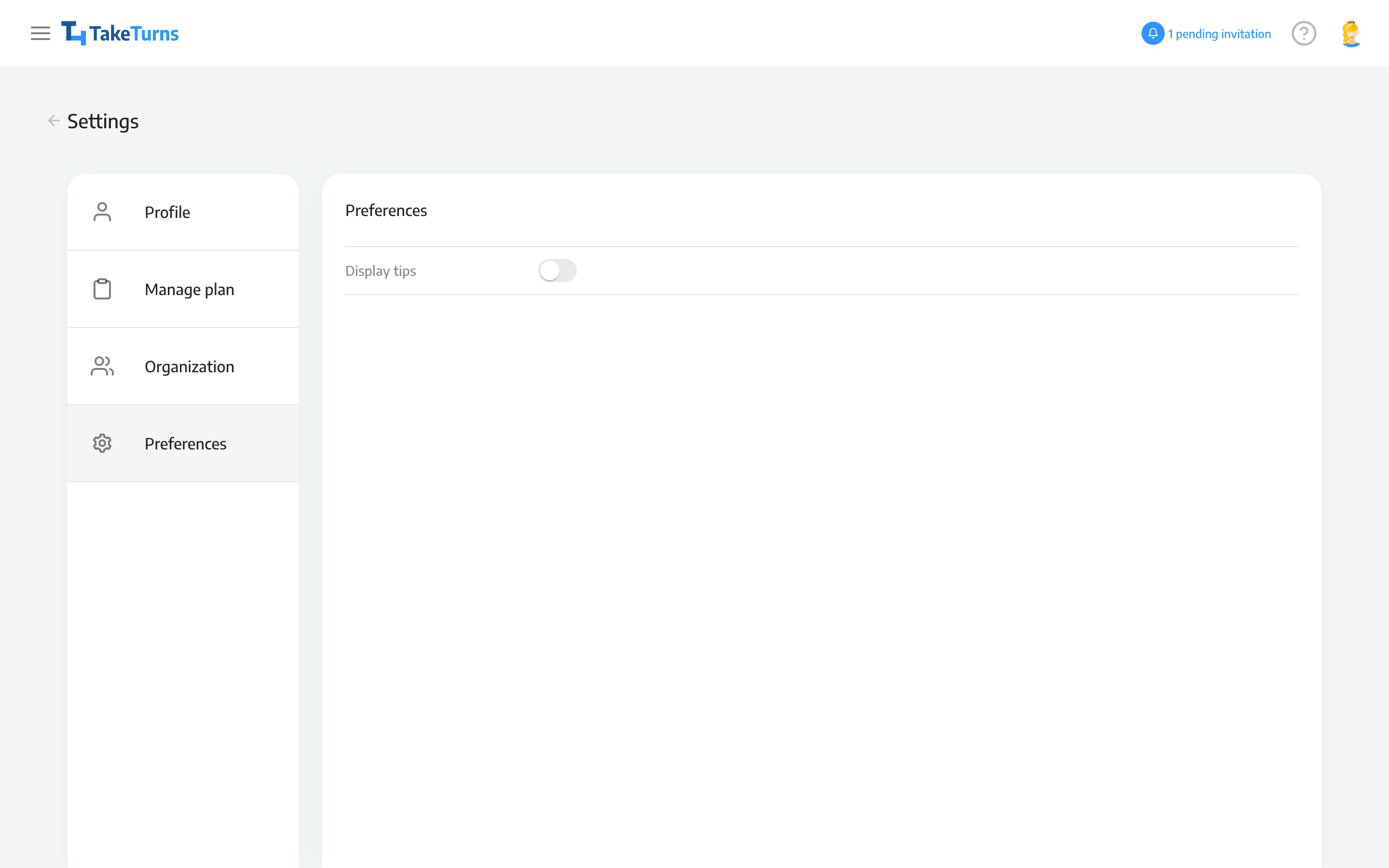
Changing preferences
Display tips
By default, tips, or helpful hints, are enabled in the UI. These tips are denoted by a lightbulb icon and are inside a light blue box. Beneath is an example of a tip found on the New Flow screen.

An example tip found in the New Flow screen
While it is possible to individually hide each tip by clicking the “x”, you can change the visibility of all tips globally by manipulating the Display Tips switch.
Tips will be displayed when the switch is in the right position and filled in dark blue.
Tips will not be displayed when the switch is in the left position and filled in light grey.
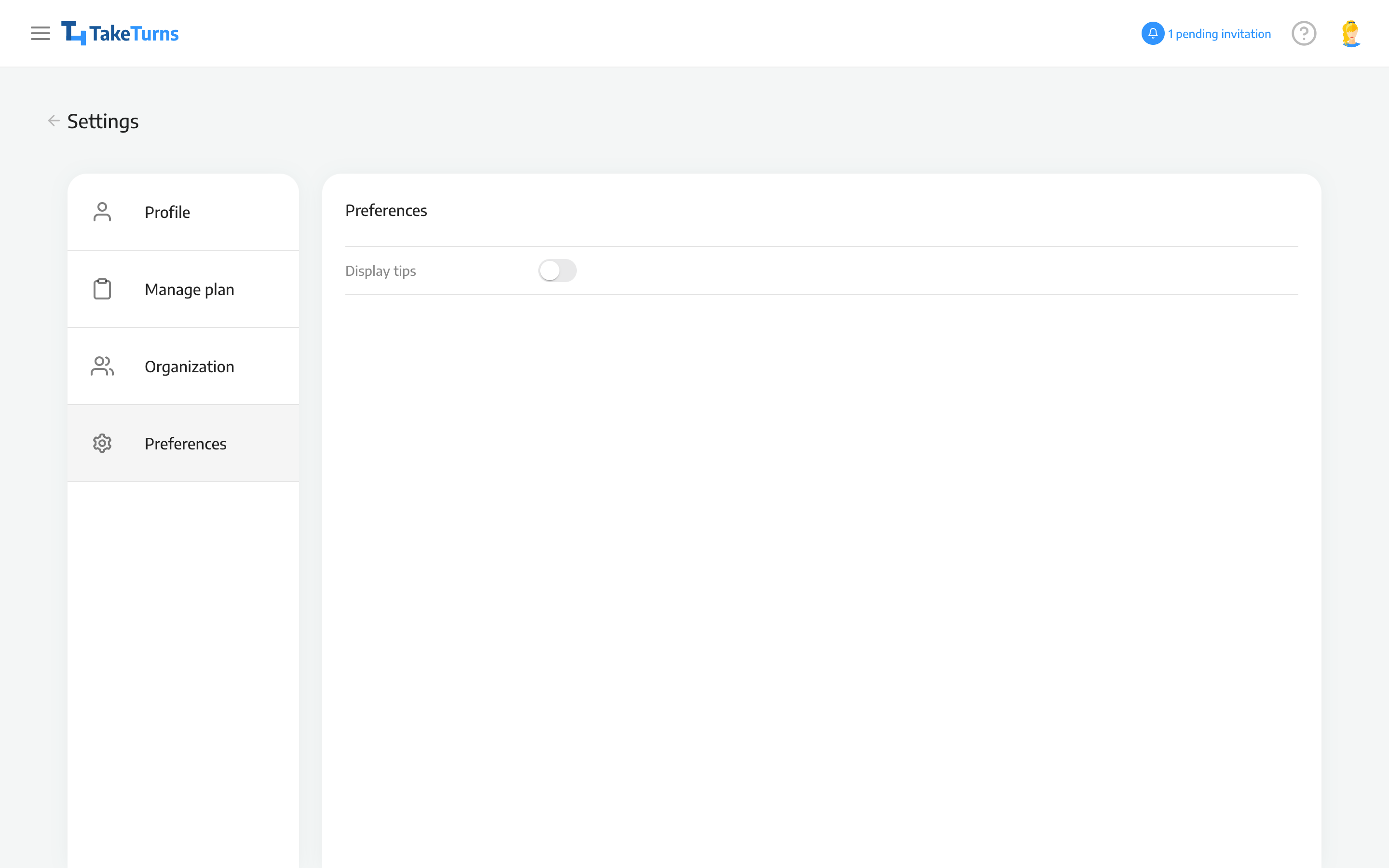 Switch is in the left position, tips will not be shown |  Switch is in the right position, tips will be shown |
💡 Note |
When you choose to hide an individual tip TakeTurns records your choice and will not show that tip ever again. However, if you’d like to reset your choices and show all tips again simply enter preferences and toggle the Display Tips switch off and then on. |
