ChatGPT
TakeTurns uses the API key from your AI provider (e.g., ChatGPT from OpenAI) to enable the AI assistant functionality. This key authenticates the service, allowing seamless interaction with the AI assistant to provide summaries, comparisons, and more.
How to connect your ChatGPT account with TakeTurns?
Obtain your ChatGPT API key and copy it to your clipboard.
If you don’t know how to access your API key, read this article from OpenAI: https://help.openai.com/en/articles/4936850-where-do-i-find-my-openai-api-key.
Click on the pencil next to the ChatGPT. This will open the field for editing.
%20(1).png?inst-v=c866e7c8-ff58-43fc-baac-6e13a70793c0)
Paste your API key into the field and click away. This will save the value in the field.
.png?inst-v=c866e7c8-ff58-43fc-baac-6e13a70793c0)
💡 Note |
As if Sept 2024 the ChatGPT Plus subscription does not include access to the ChatGPT API. To learn more about how to obtain a ChatGPT key read the following article from OpenAI: https://help.openai.com/en/articles/7039783-how-can-i-access-the-chatgpt-api |
How to obtain an API key for ChatGPT
To obtain an API Key from ChatGPT, follow these steps:
Visit https://platform.openai.com and log in with your existing account or create a new account.
Click on the Dashboard tab in the upper right-hand corner
Choose the API Keys item from the left-hand side bar

Click on +Create new secret key to launch the Create a new secret key wizard.
In the dialog box set the following values and then click create secret key
Keep the default ‘Owned by’ value: You
Enter the name: taketurns.app
Set the project if you like
Set permissions to “All”
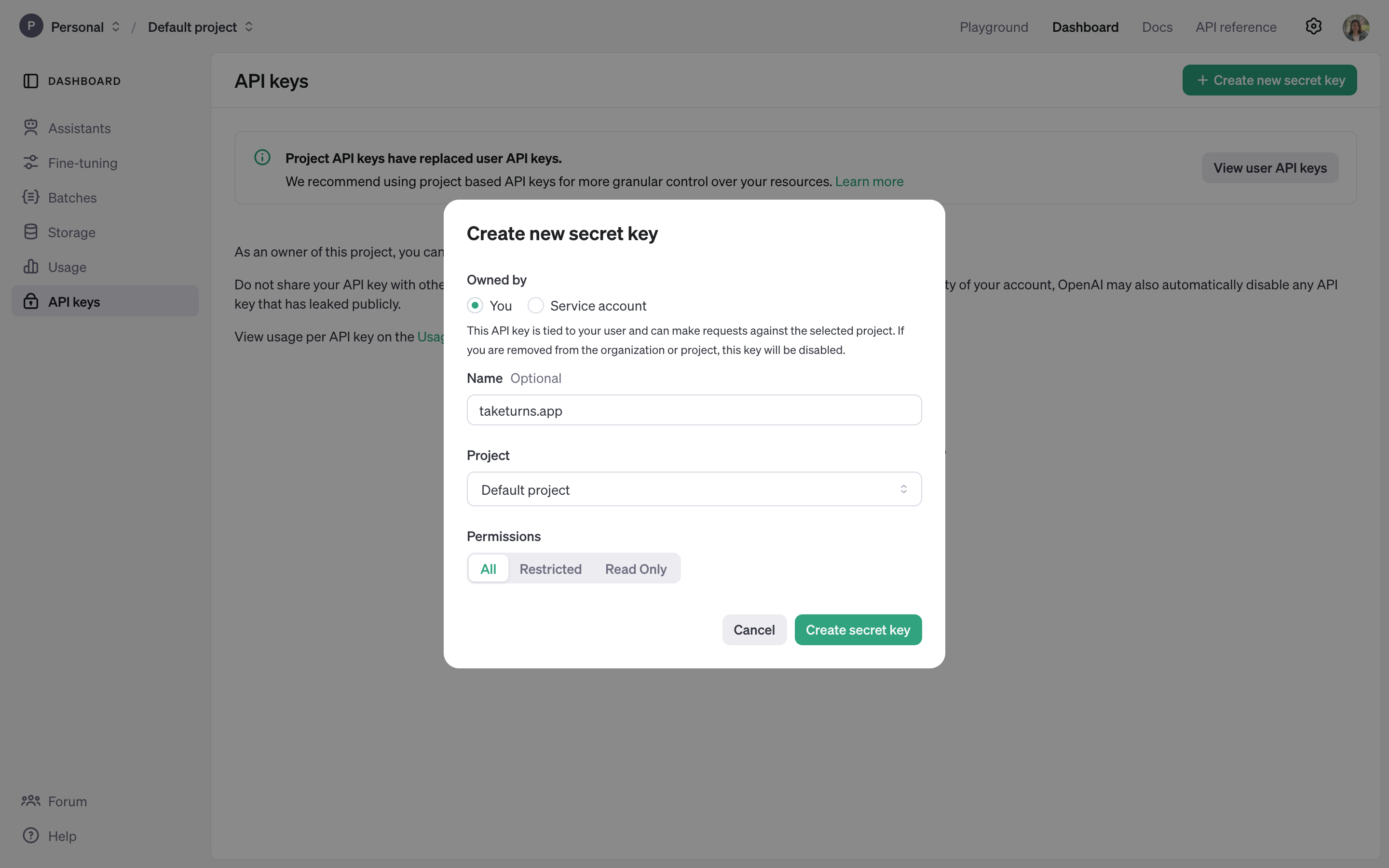
💡 Note |
The instructions above detail how to setup a personal API key for individual use. If you’re an organization administrator you can elect to set up a service account for your entire organization. |
Click “Copy” to copy the API key that ChatGPT provides.
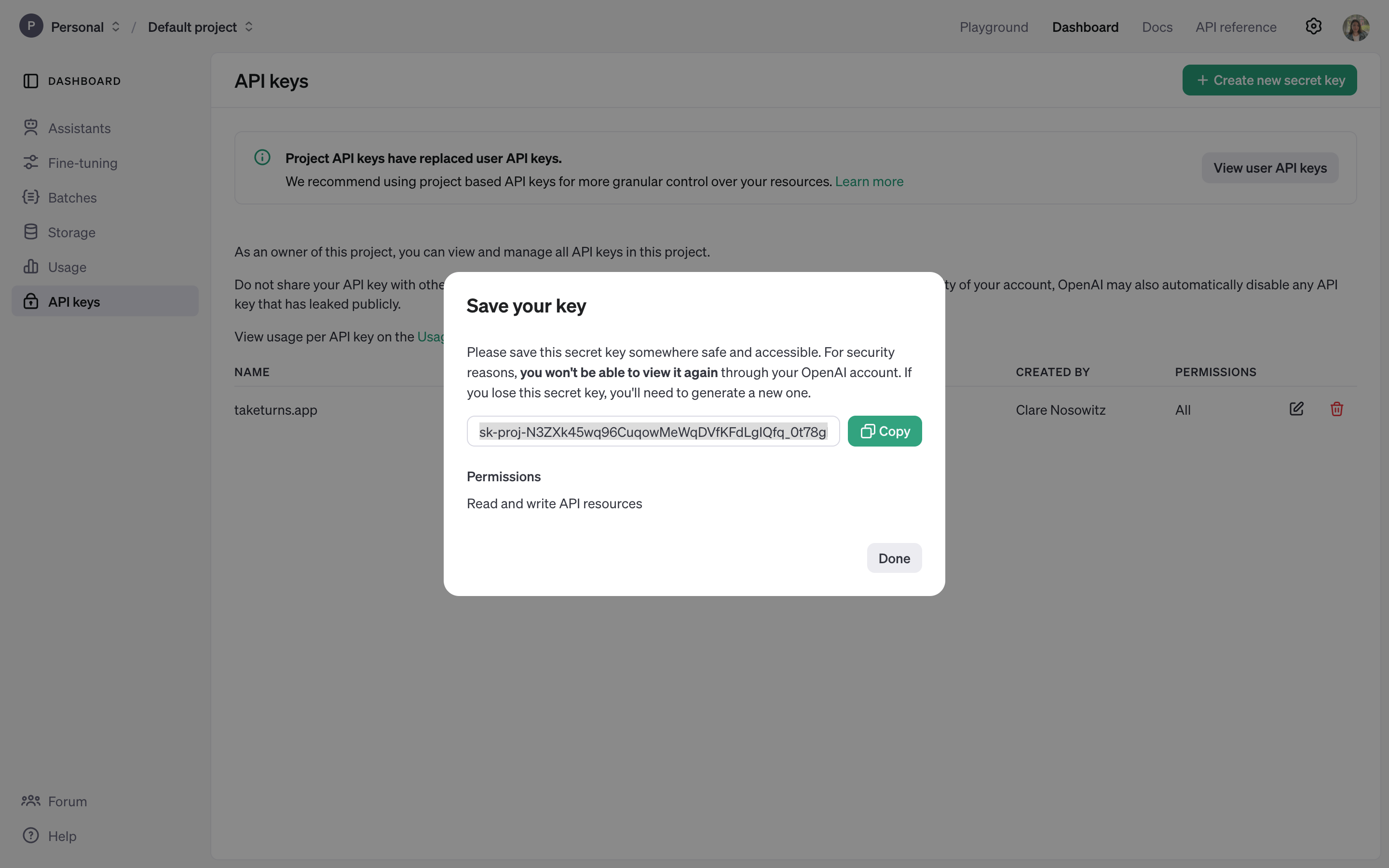
Copy the API key into the API field in TakeTurns (Learn More)
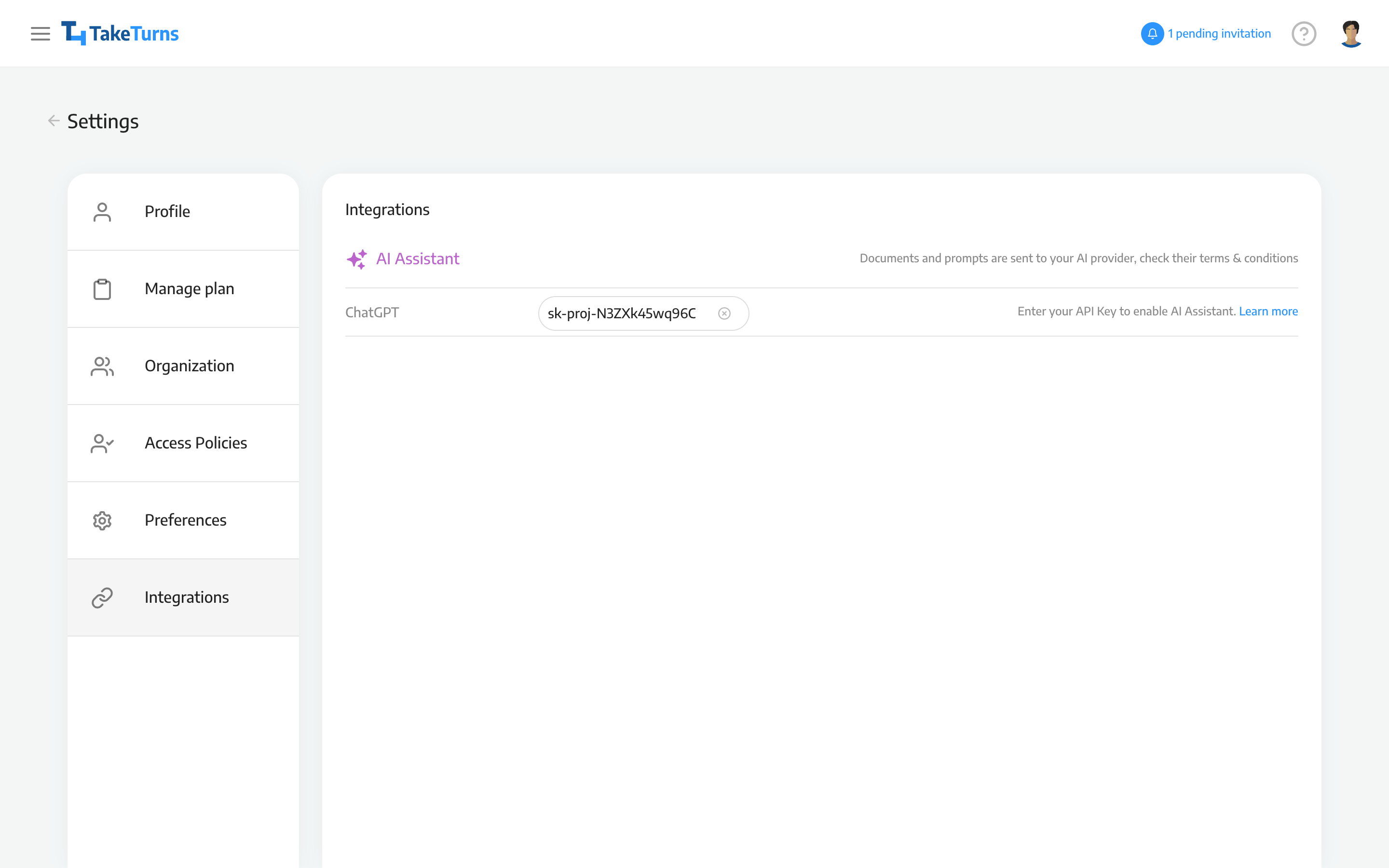
💡 Note |
Remember the ChatGPT Plus account does not include API access for free. This means if you are using the same account for platform.openai.com as you are for chat.openai.com, you will need to set up billing for your API account. Read this note to more details: https://help.openai.com/en/articles/9038407-how-can-i-set-up-billing-for-my-account |
Troubleshooting
I just received an error in the AI Assistant that says: “A technical error has occurred” or “Your AI provider returned an error, check your AI account settings”—what should I do?
The most common problem we’ve seen with ChatGPT is that the service is down. We recommend checking https://status.openai.com/ to see if there is a service outage.
The second most common problem is that your platform account has run out of credits or the billing details are incorrect. To check if your billing details, follow these steps:
Visit https://platform.openai.com and log in with your existing account.
Visit Settings (the Gear next to your avatar in the upper right hand corner)
Choose billing from the left-hand side menu. On the screen, see if you have credit remaining and have billing set up.
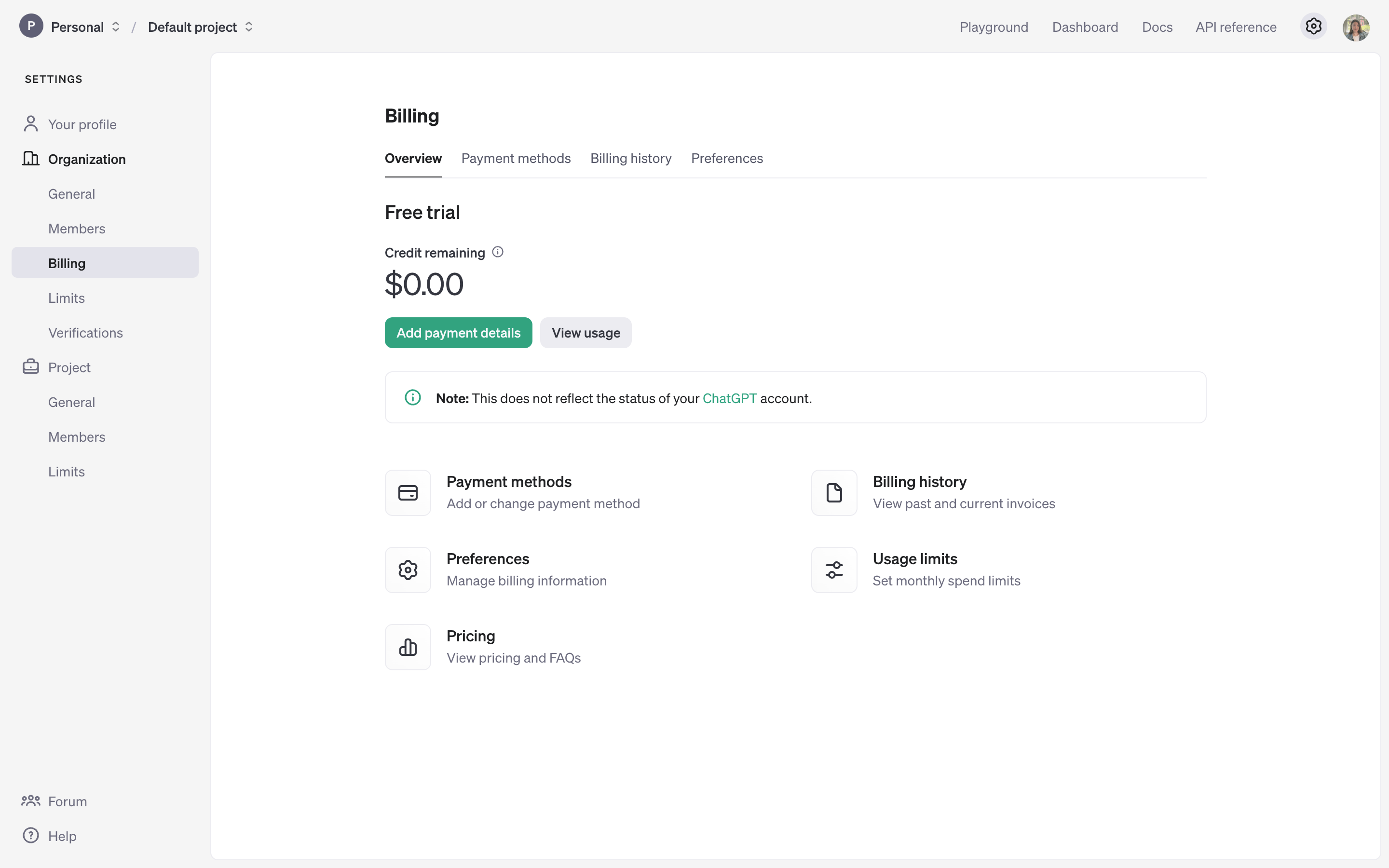
This user has no credits remaining so the AI Assistant will not be able to summarize or compare
